Create a product
1
Navigate to products
In the partner dashboard, navigate to Products and select Add Product.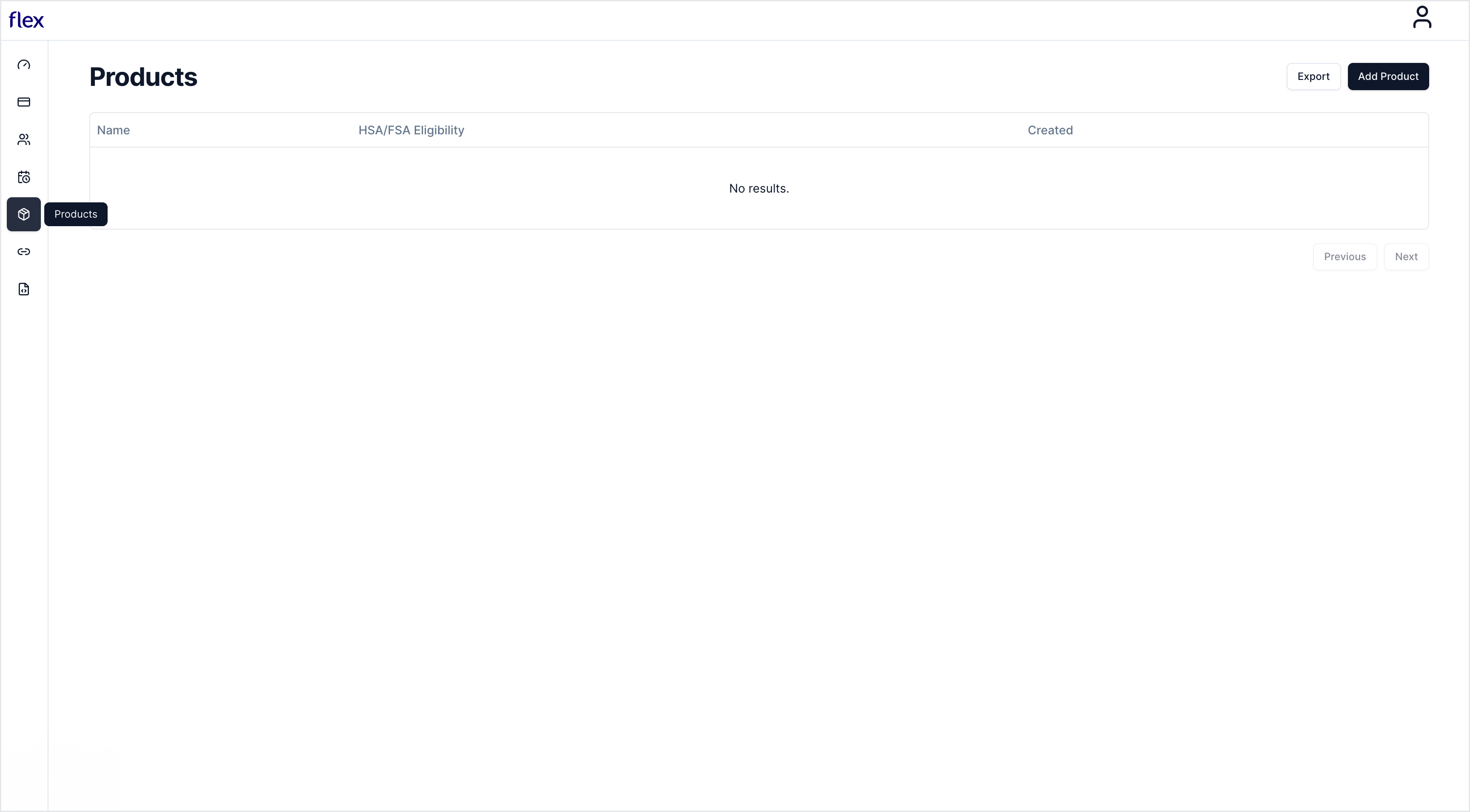
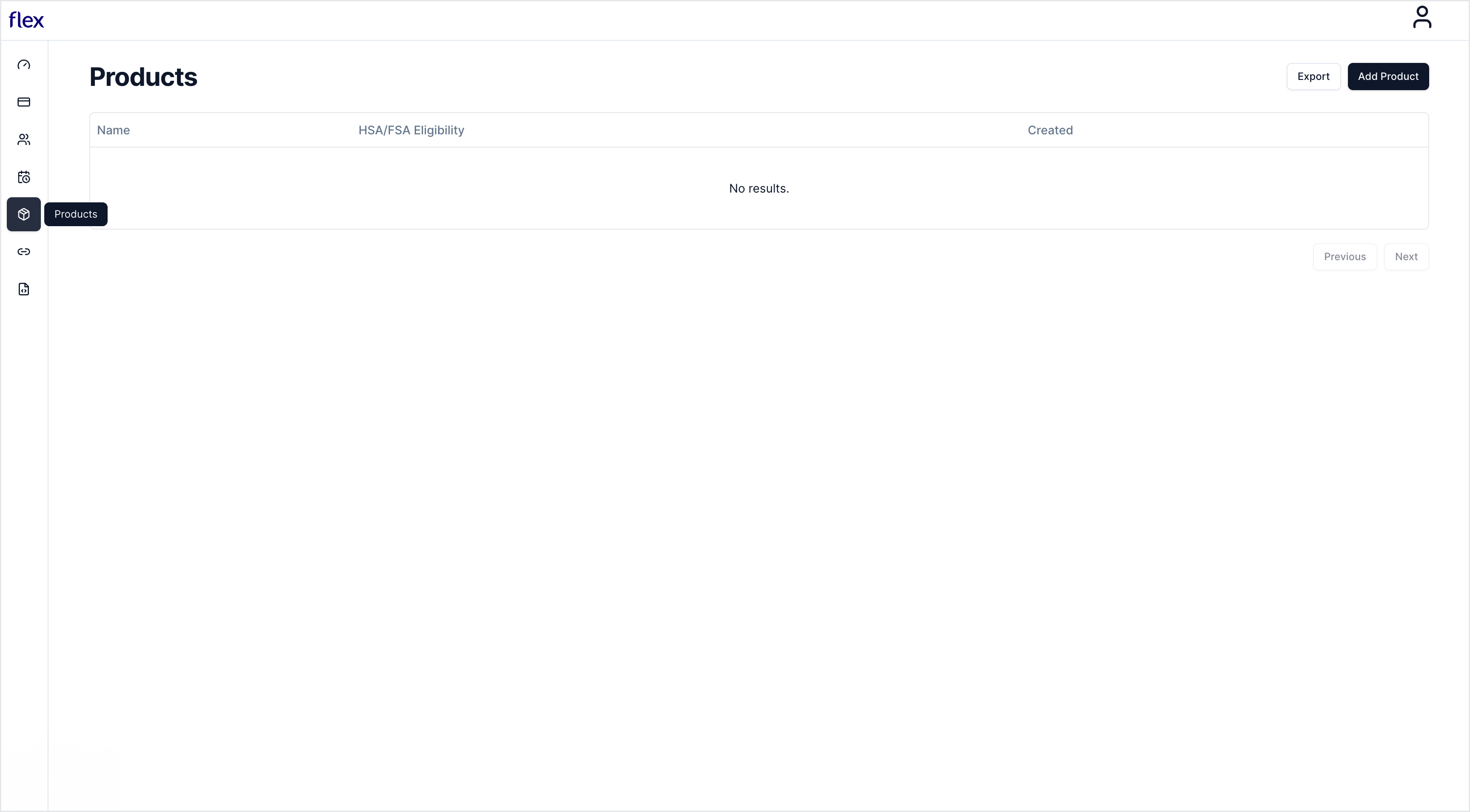
2
Add product details
Enter your product’s name, description, and eligibility type, then select Add Product.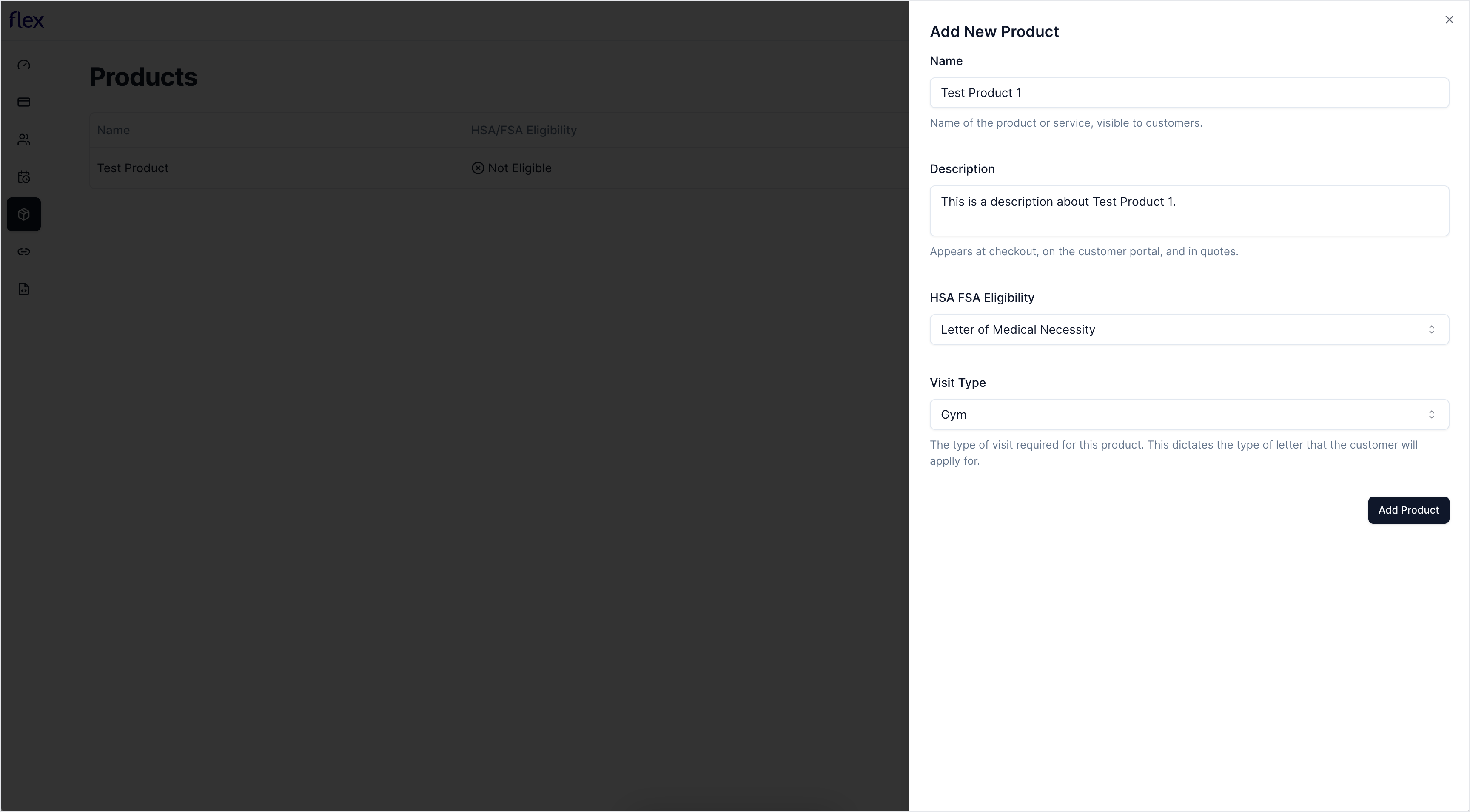
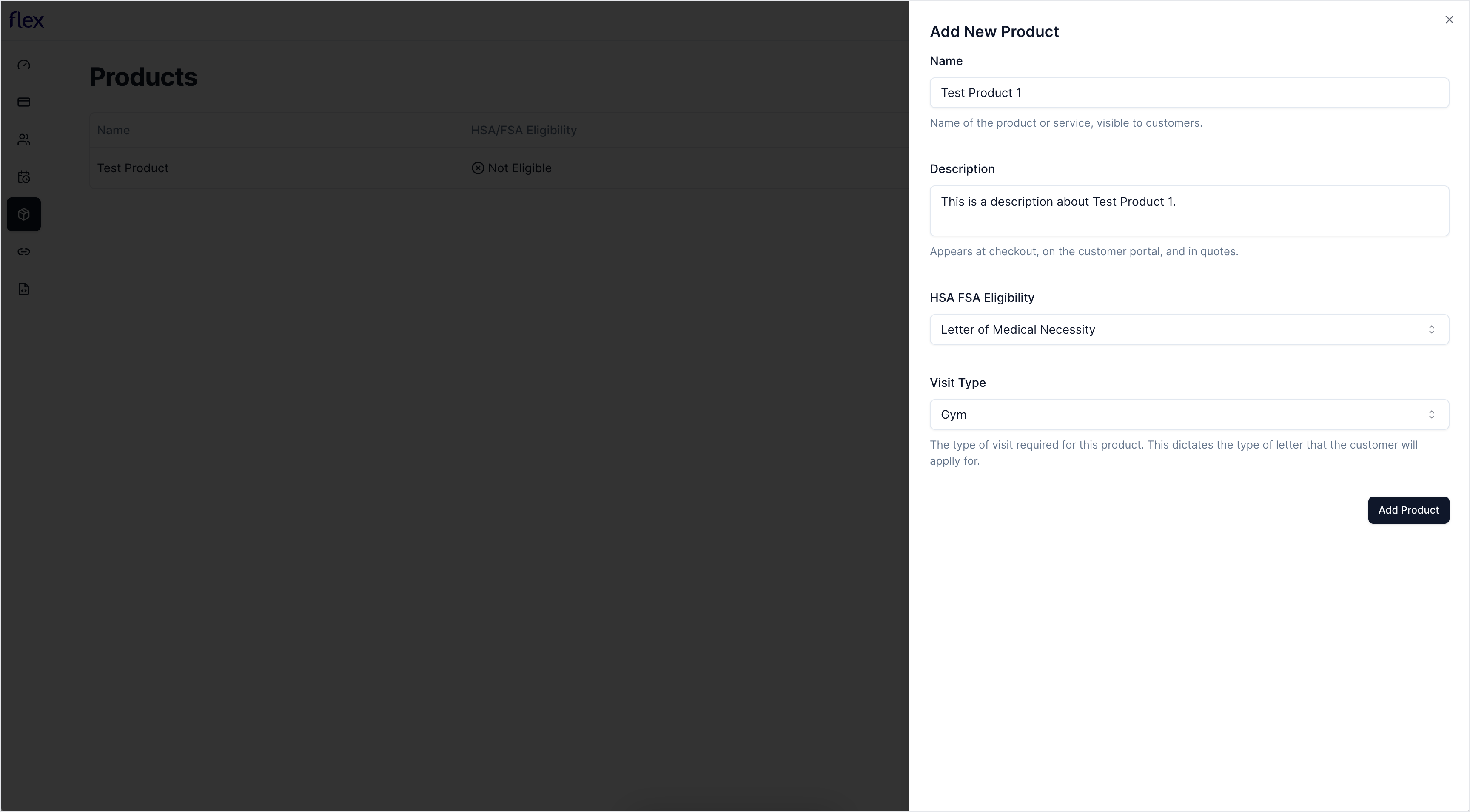
Create a payment link
1
Navigate to Payment Links
In the partner dashboard, navigate to Payment Links and select New Payment Link.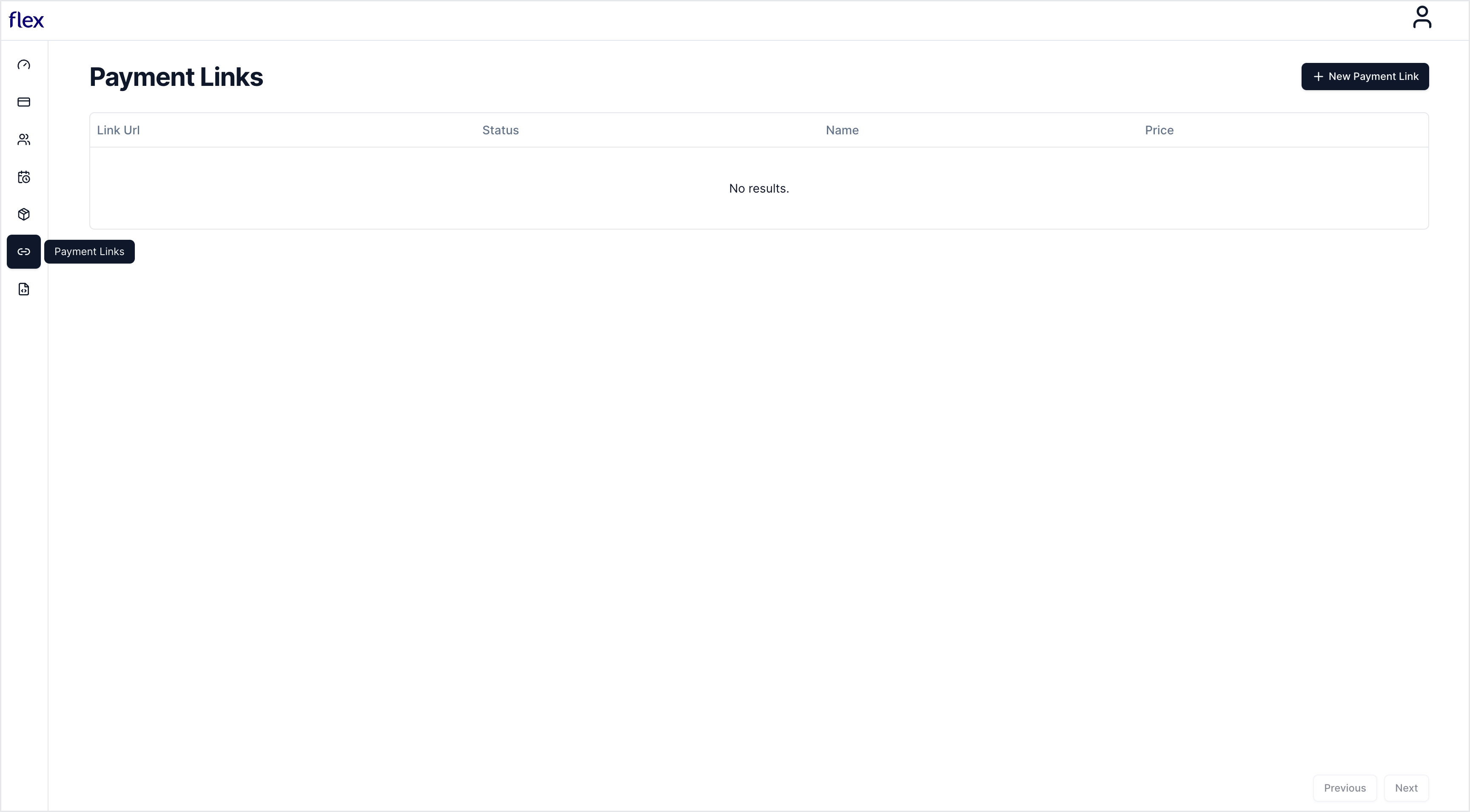
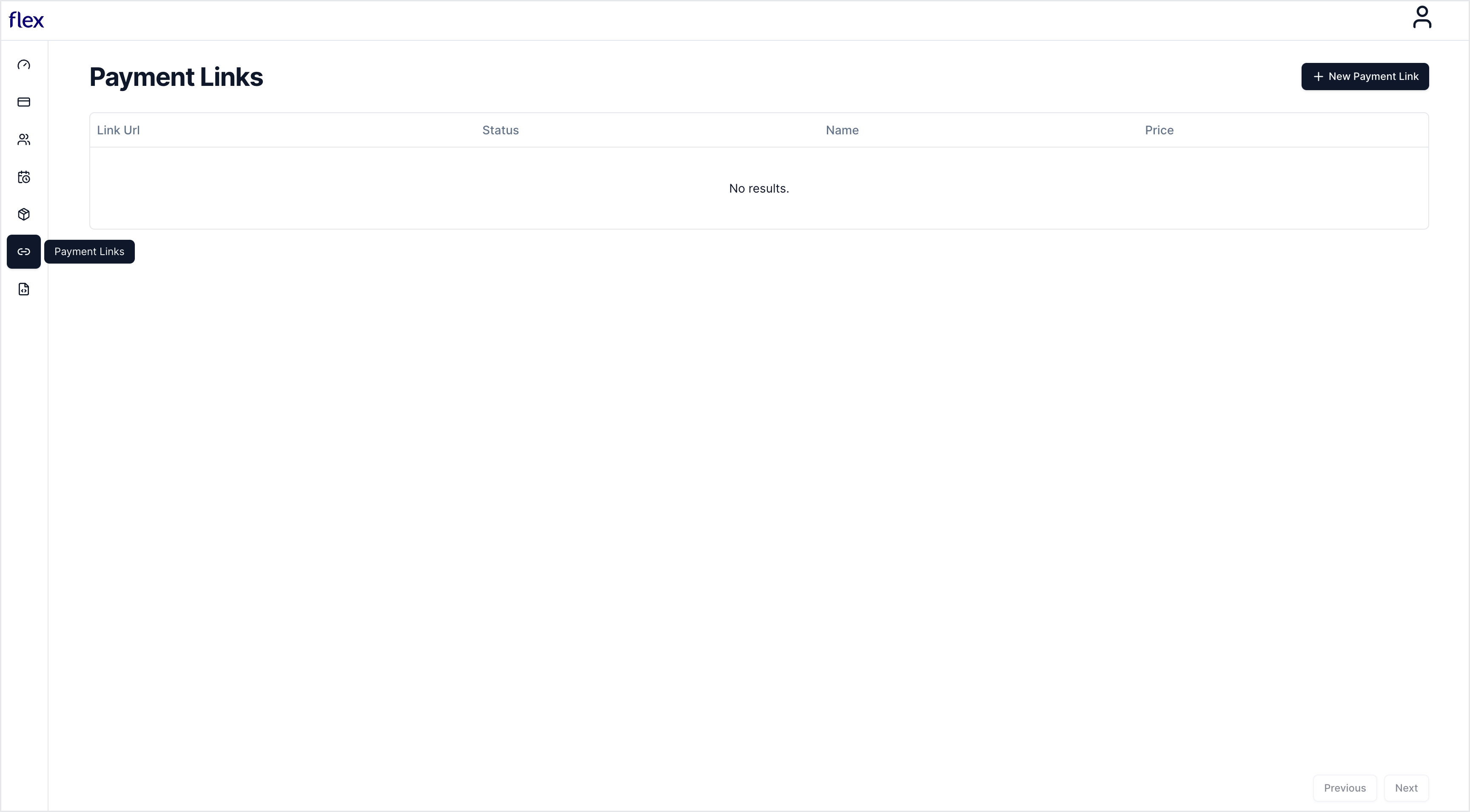
2
Add product price
Search for a product and select Add New Price.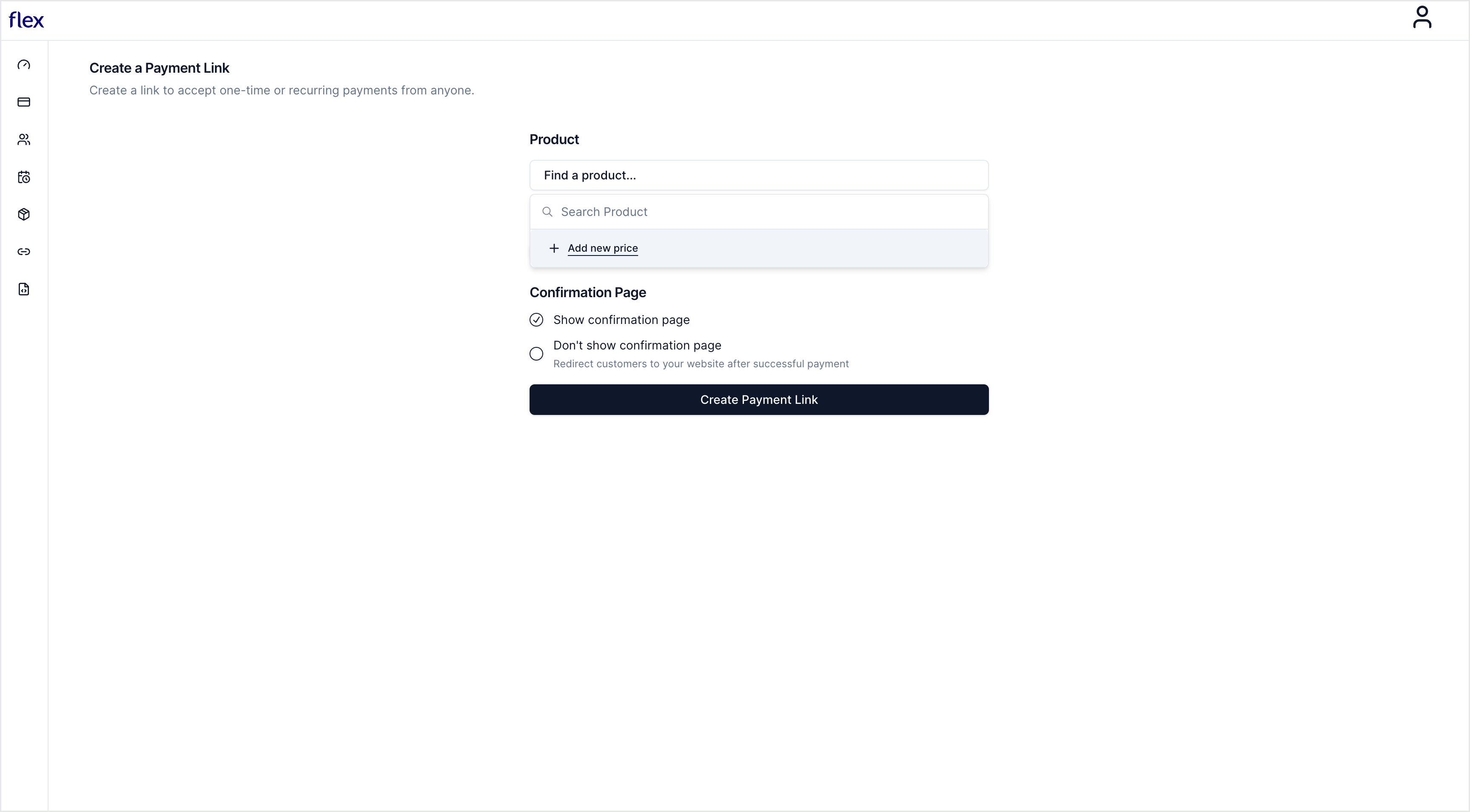
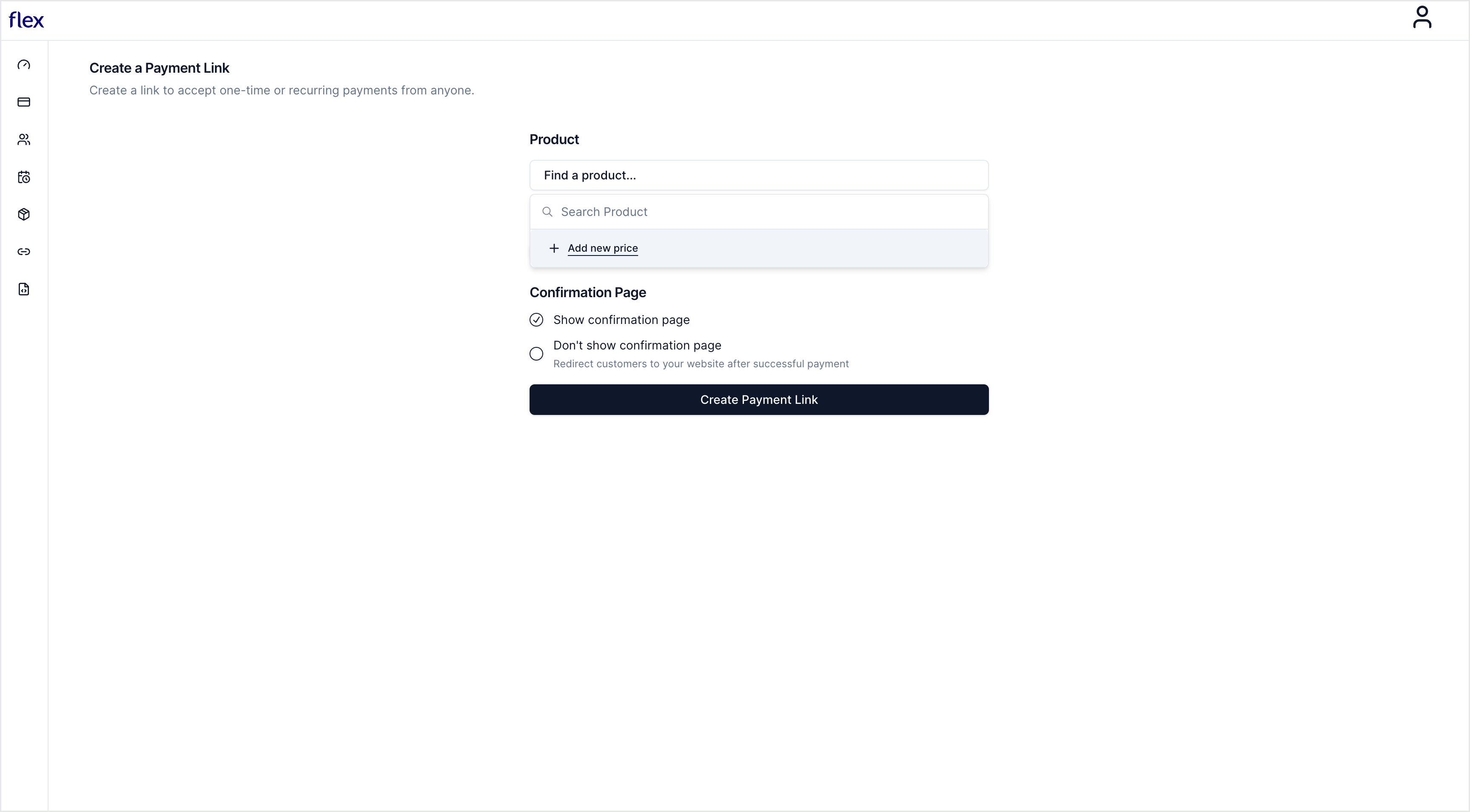
3
Add pricing details
If you have a discount or offer, include it in your pricing.
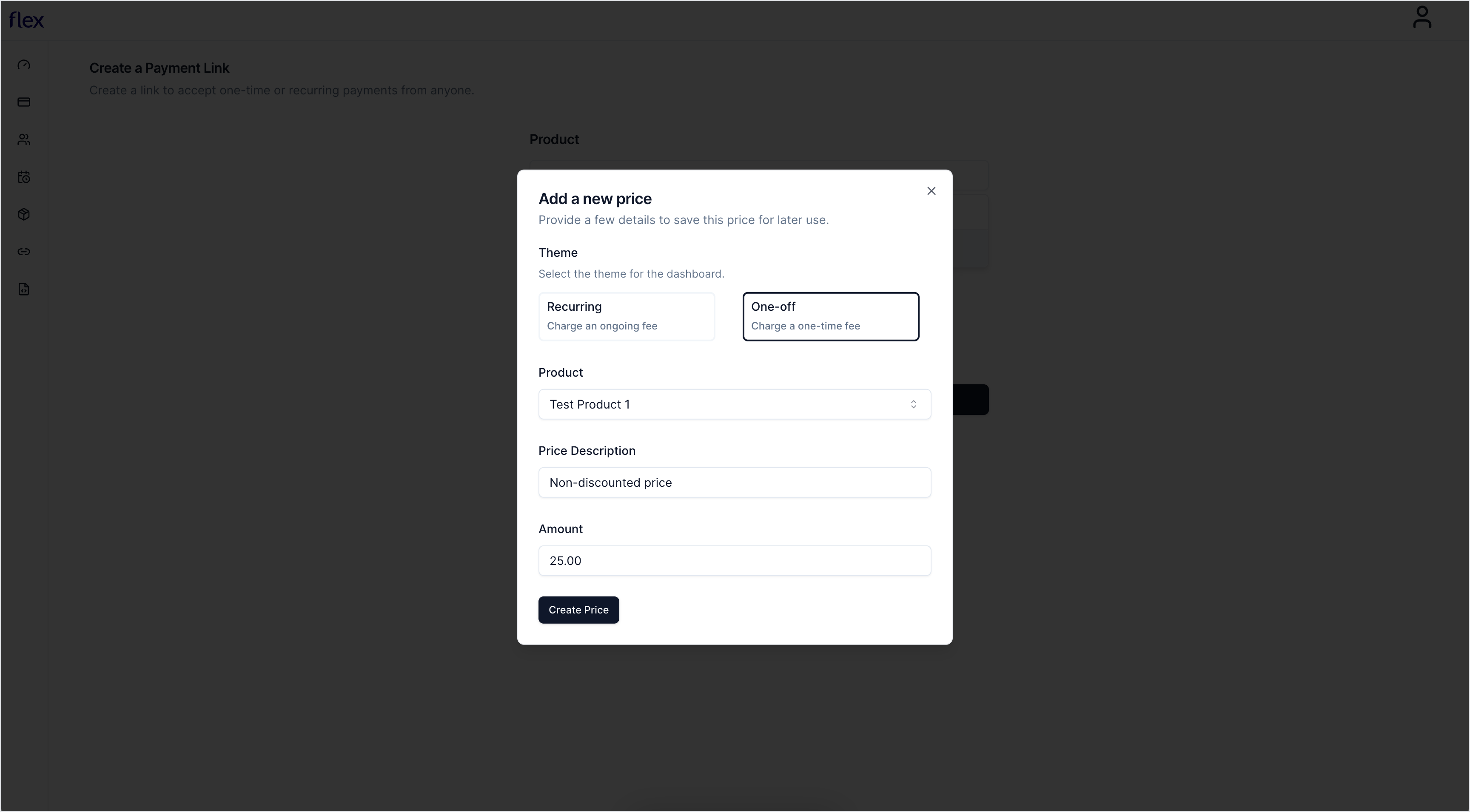
4
Add Payment Link details
Enter the remaining Payment Link details and select Create Payment Link.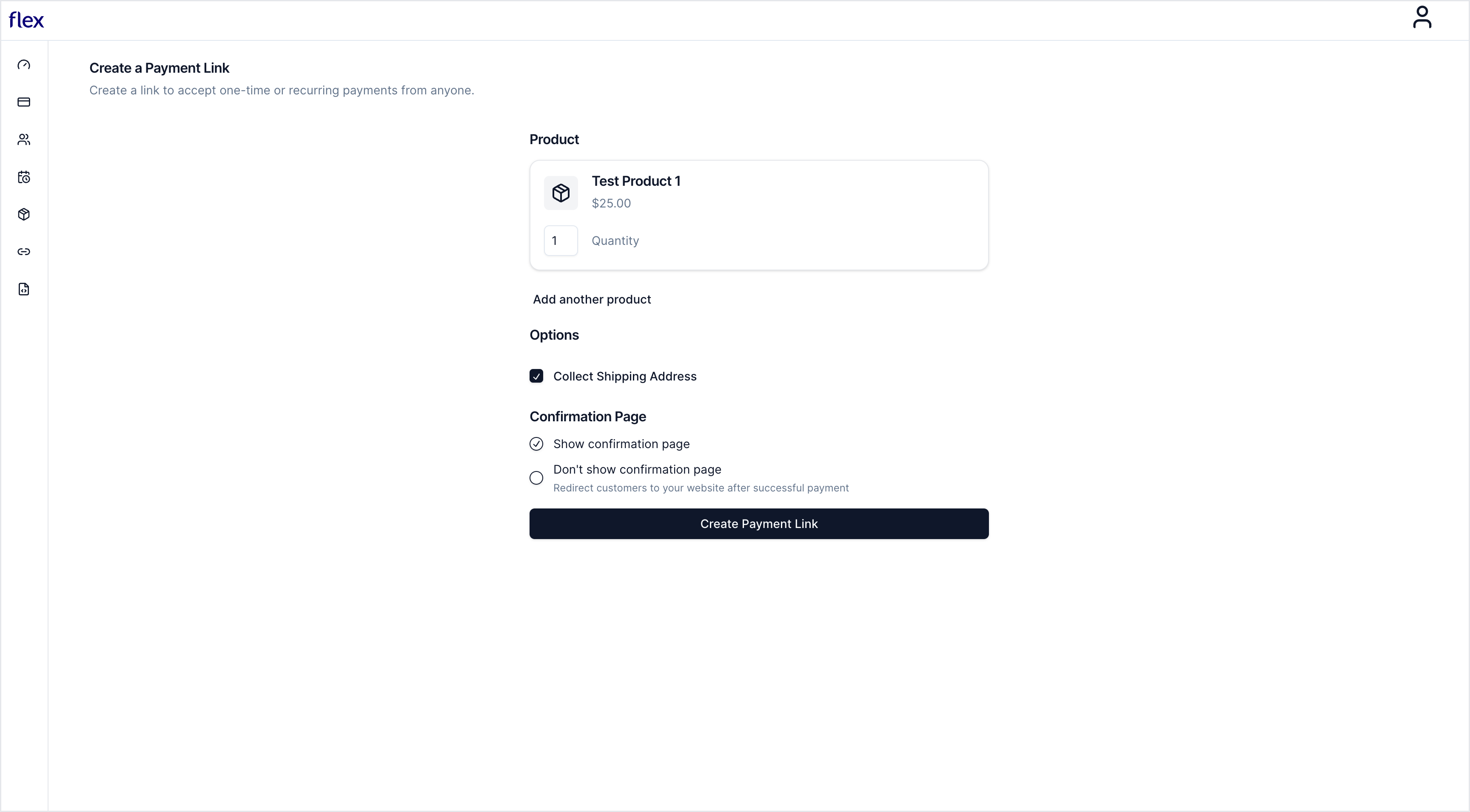
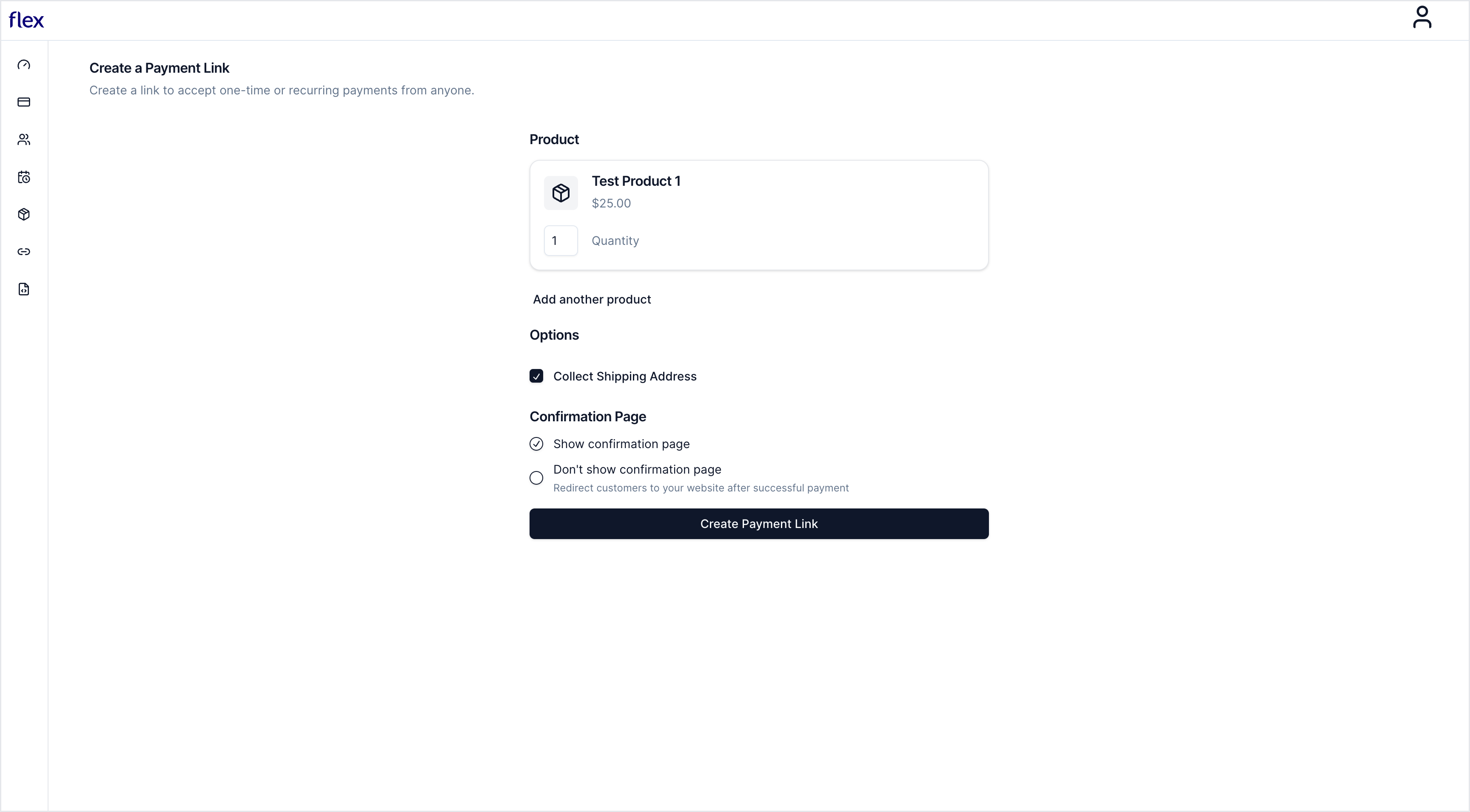
Share your payment link
You can share your payment link multiple times and anywhere online, including emails, text messages, and social media platforms.1
Share your Payment Link
In the partner dashboard, open the Payment Links page and copy the link.
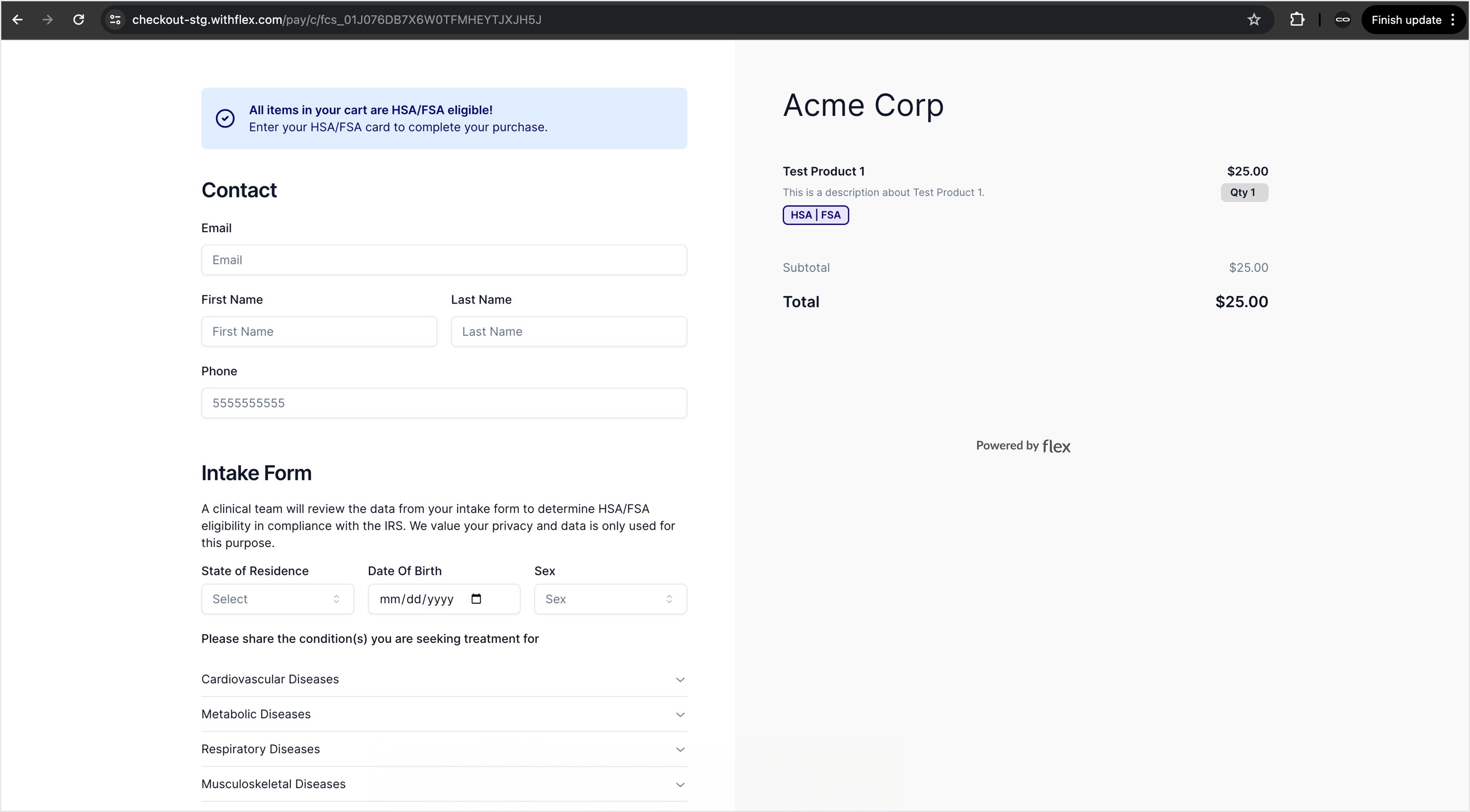

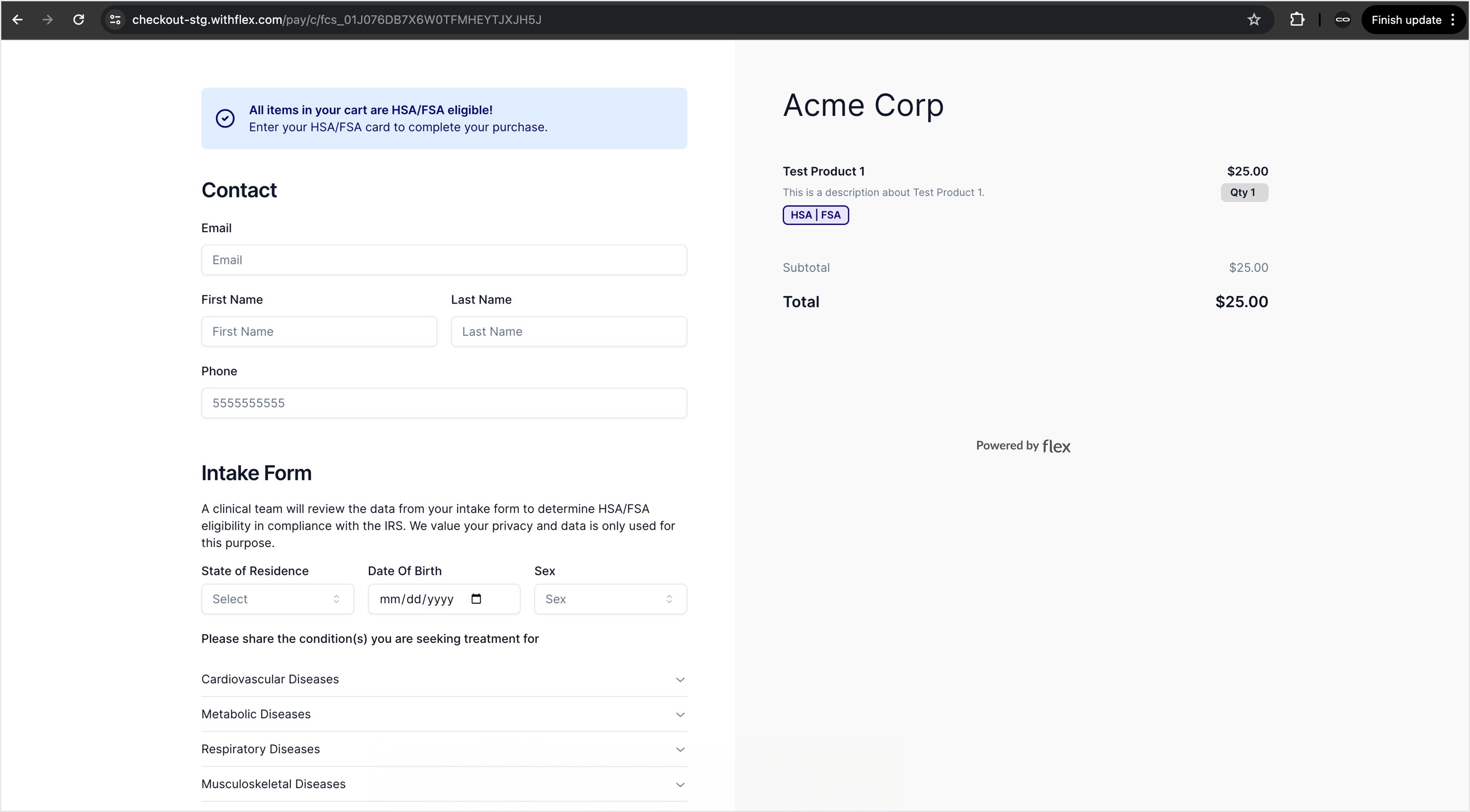
2
Embed a button on your site
Turn your payment link into an embeddable buy button to sell a product or subscription from your website. Choose an existing link or create a new one, then replace the link in the code below and paste it into your website.