Shopify test payments
1
Open Shopify payment settings
Navigate to your Shopify payment settings and select Pay with Flex.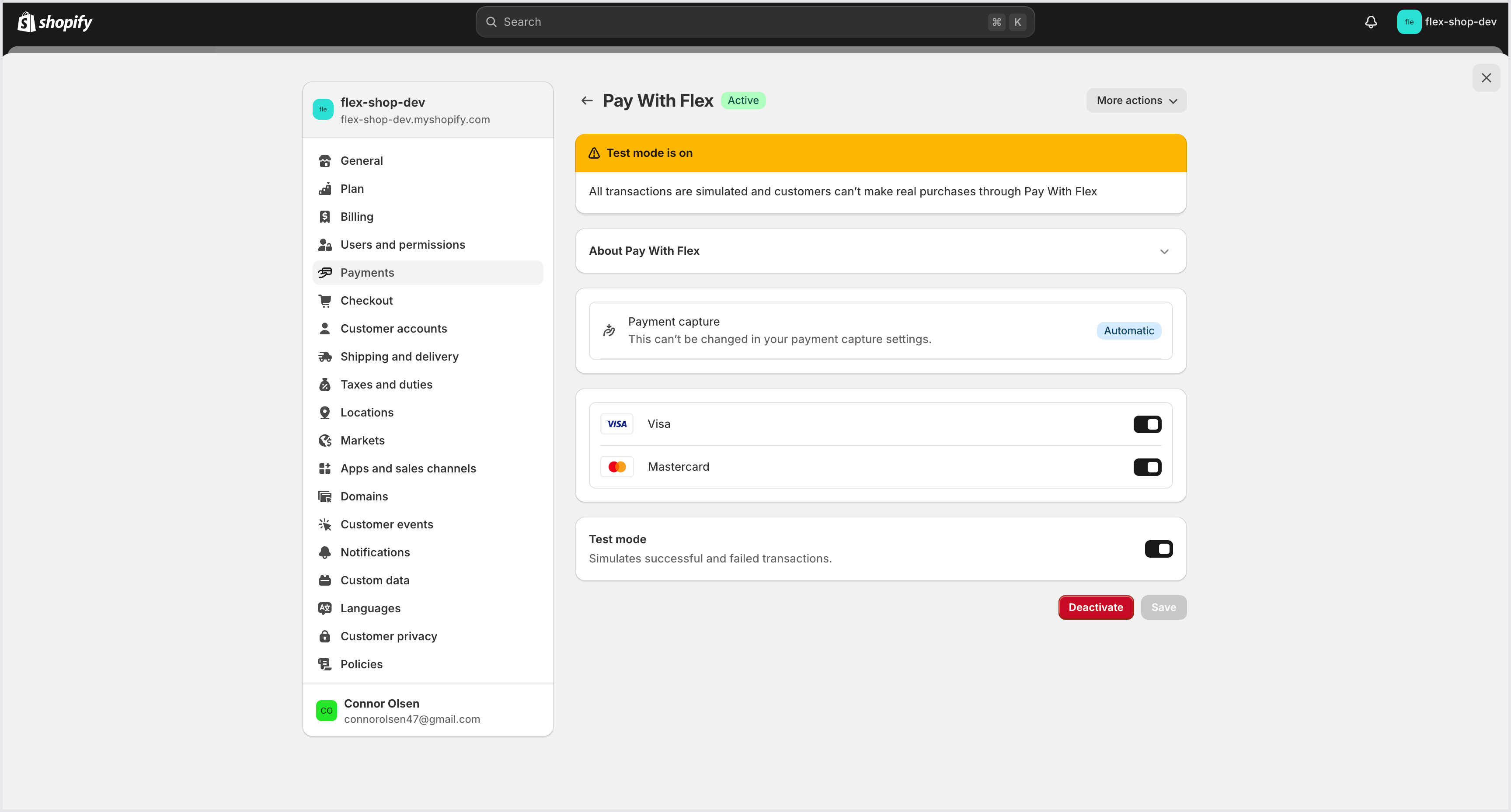
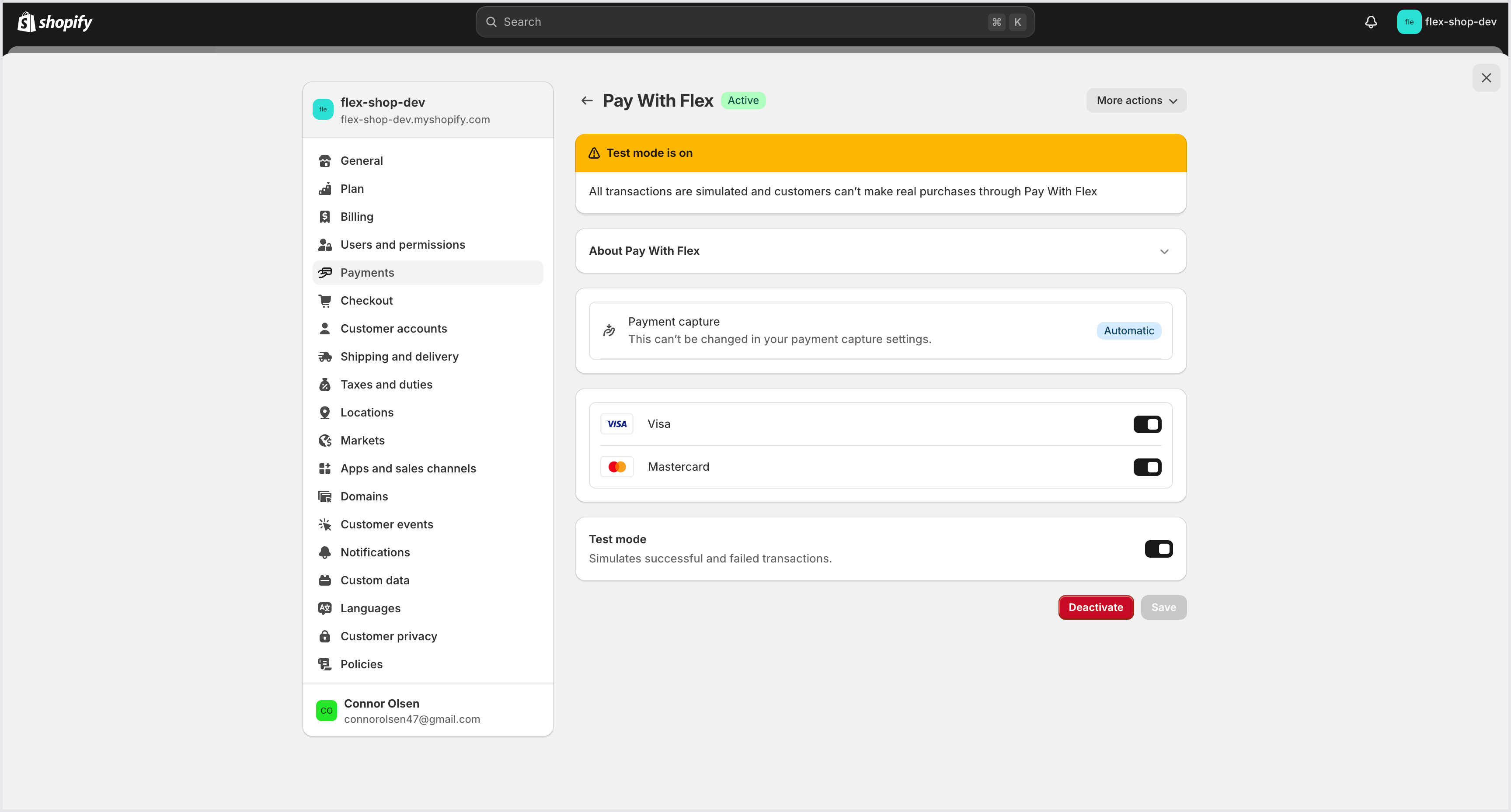
2
Manage your Flex integration
From the drop-down menu, select Manage.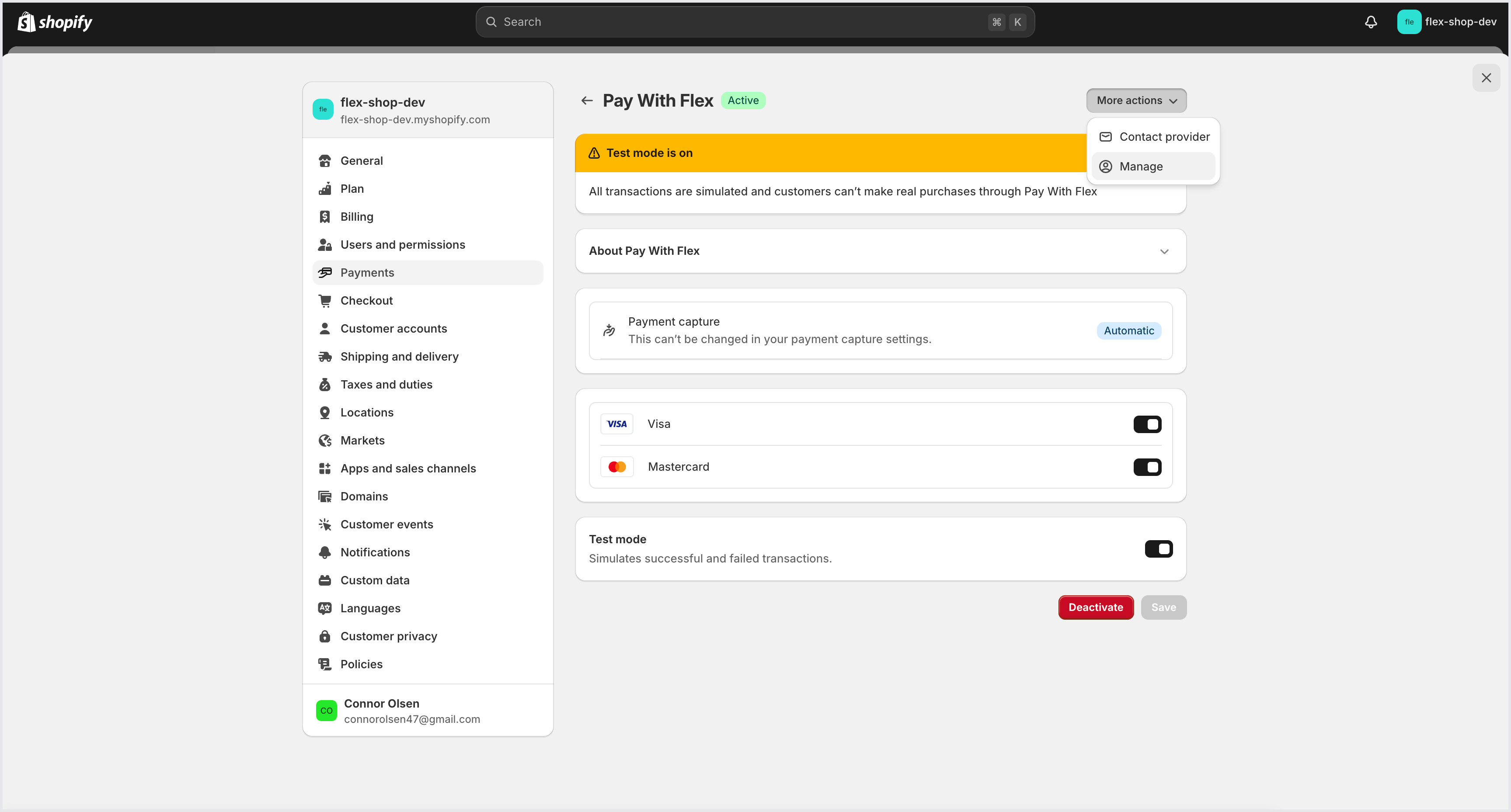
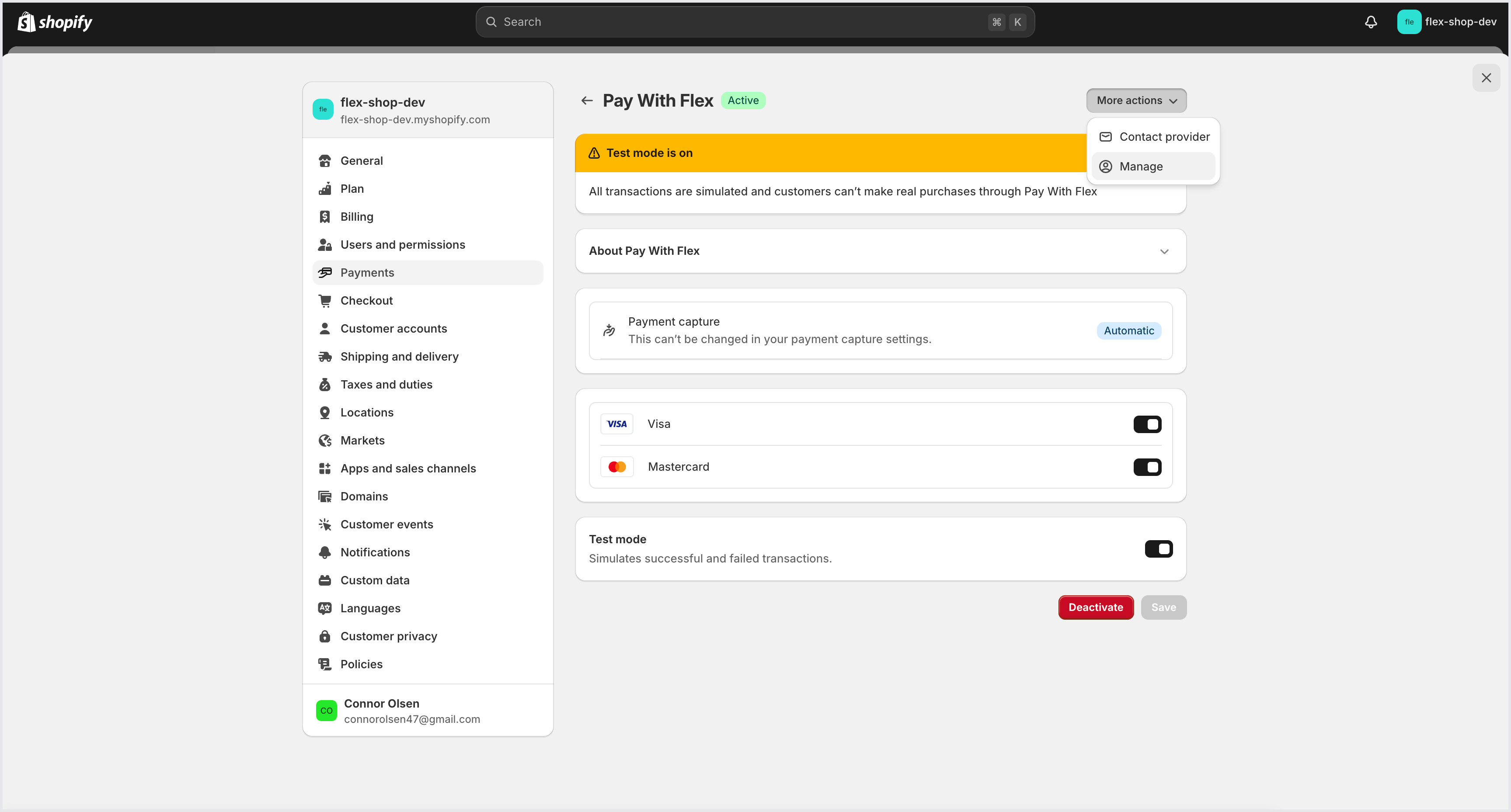
3
Turn on test mode
In the top right corner of the dashboard, toggle Test Mode on. When Test Mode is on, you should see a yellow banner at the top of the dashboard.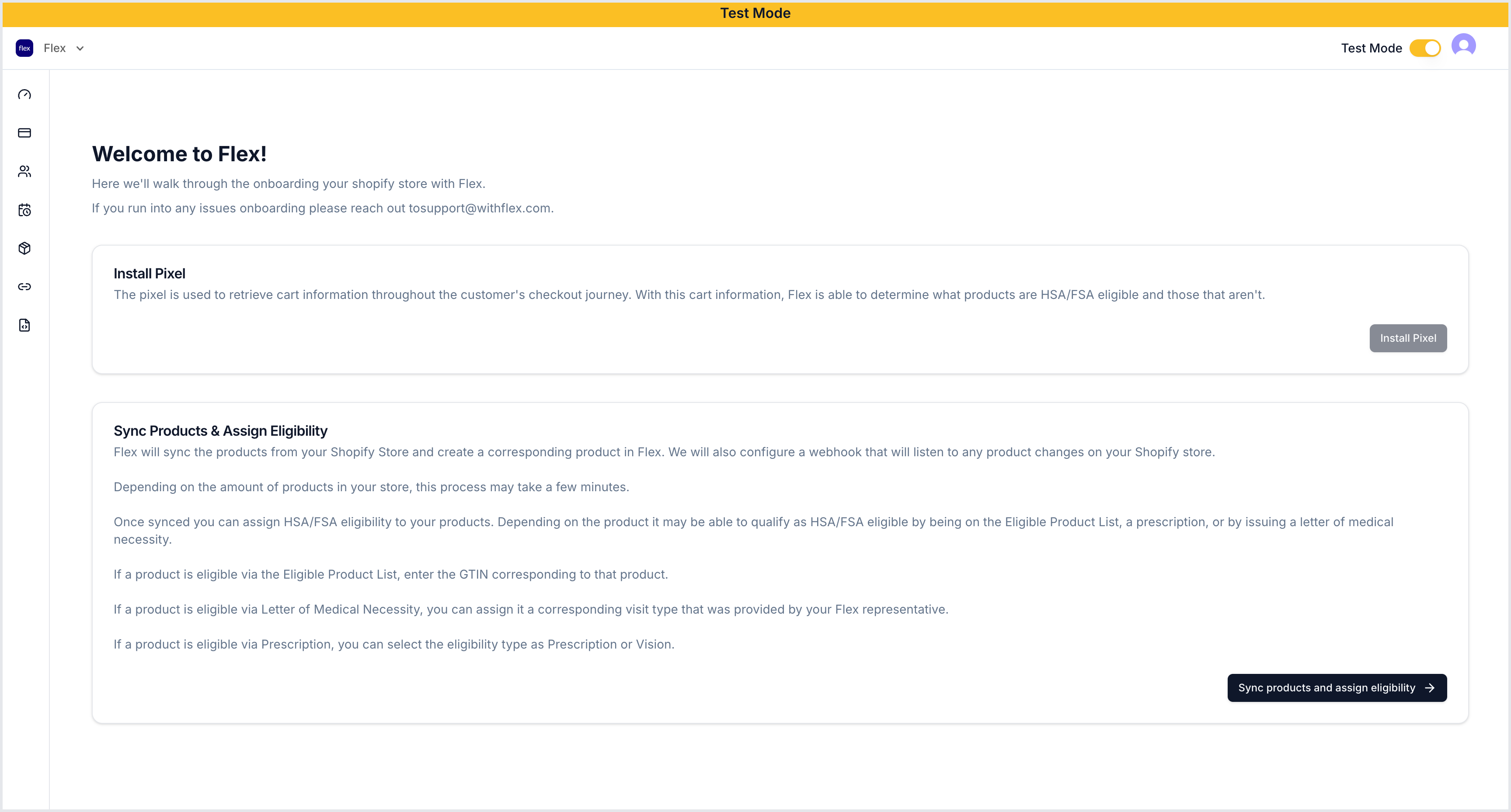
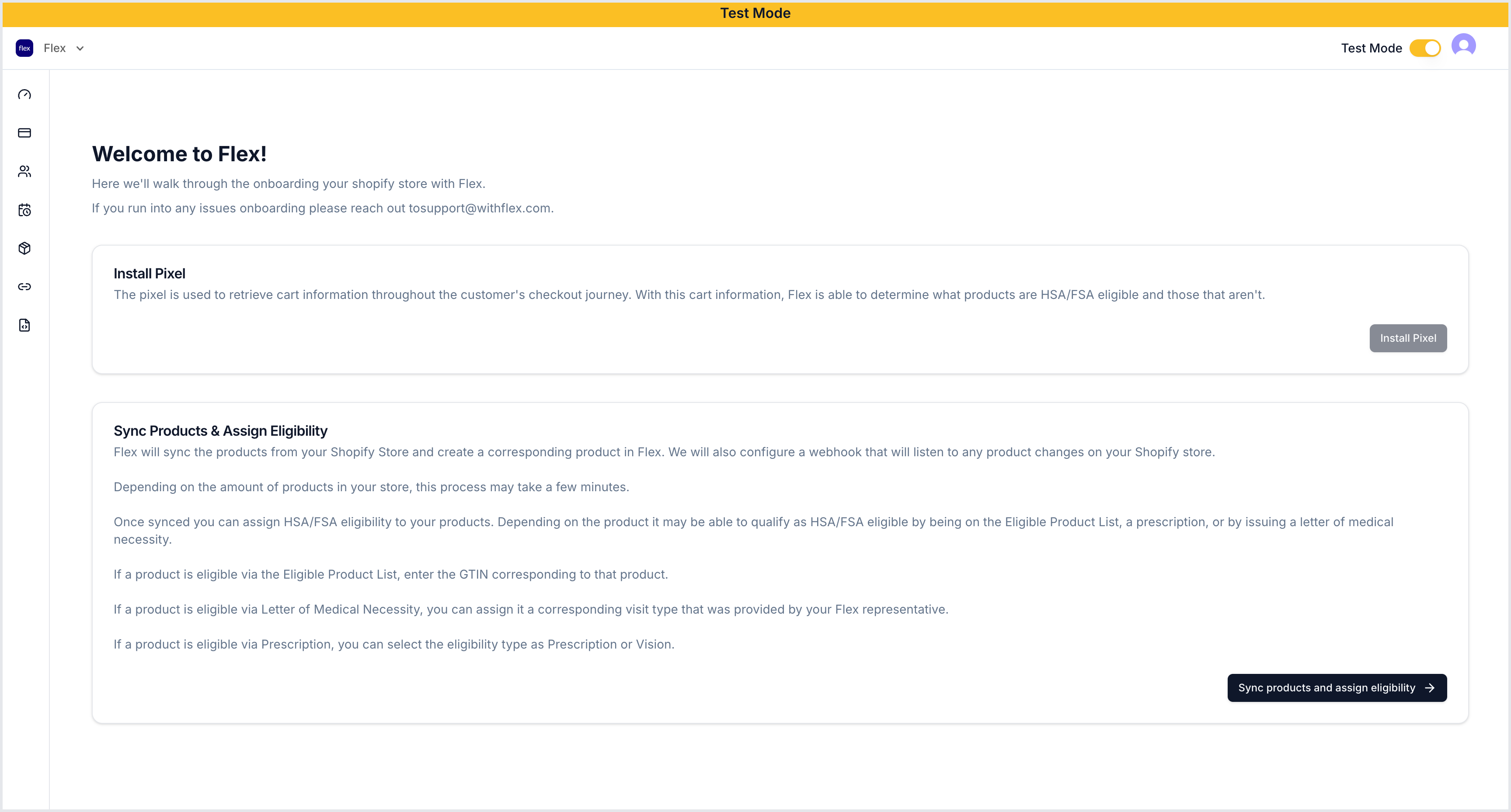
4
Sync products
Select Sync products & assign eligibility. When your products load, assign their eligibility, and then select Activate Flex.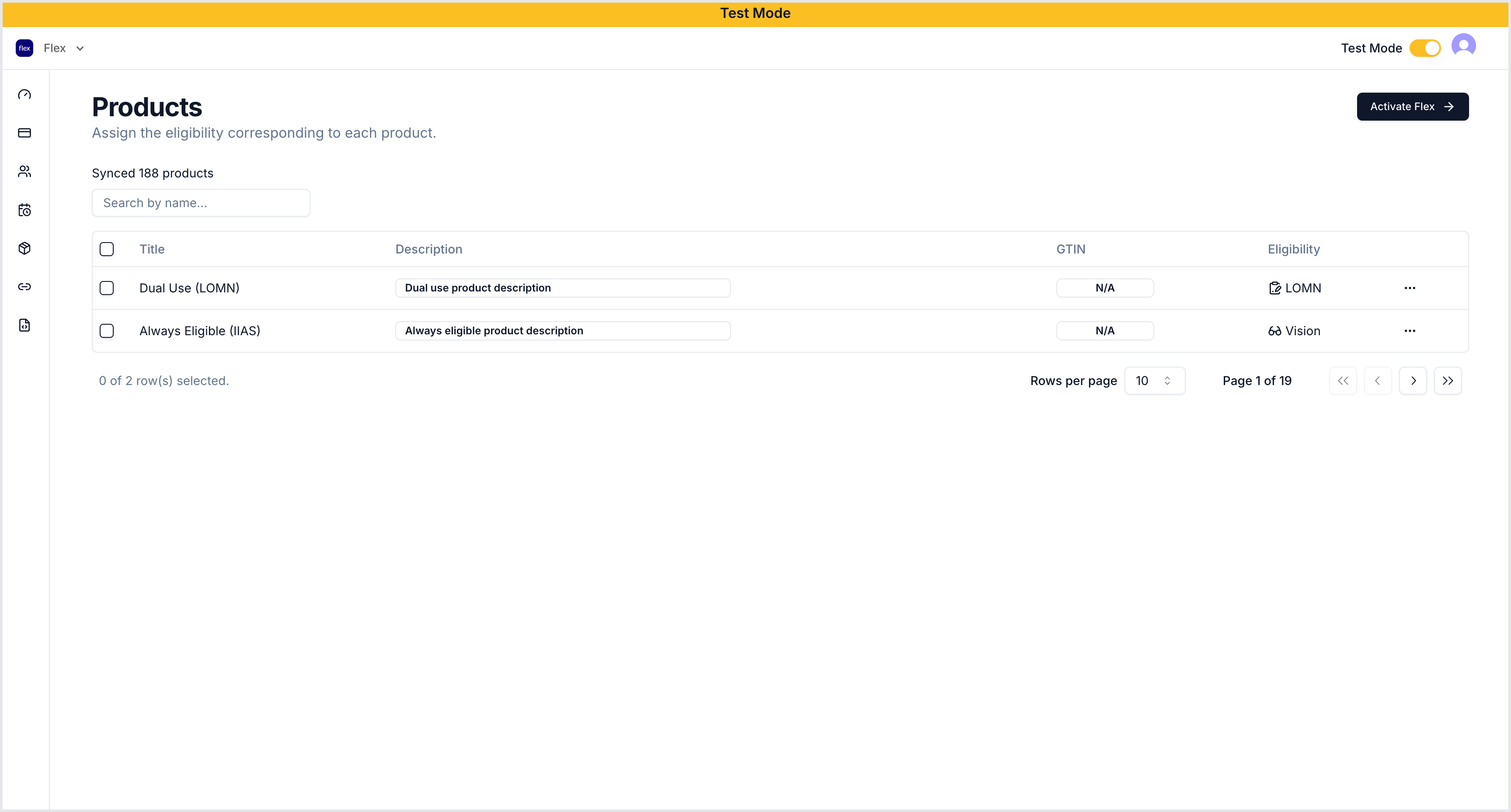
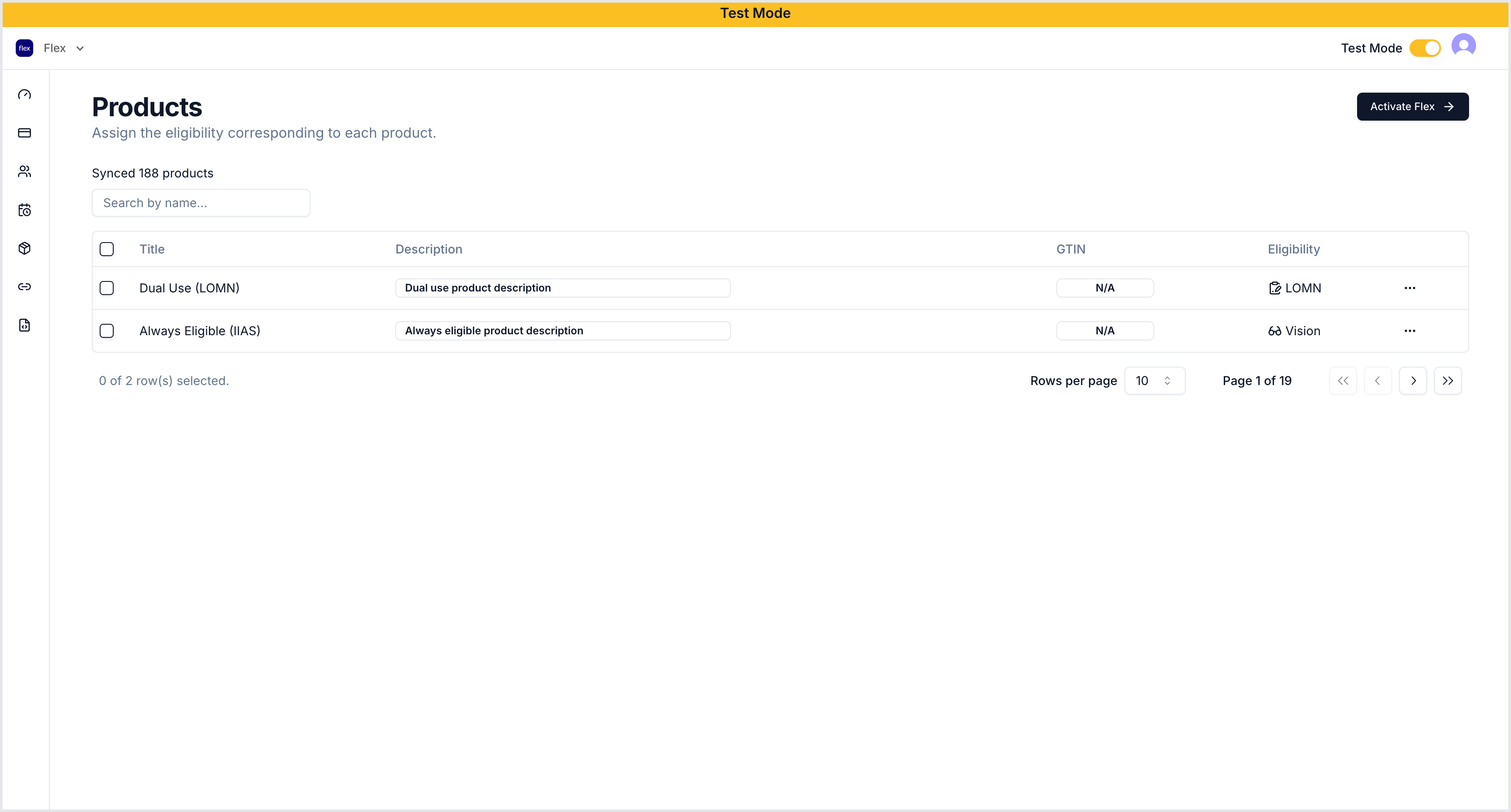
5
Turn on test payments
In the Flex Shopify settings, ensure Test mode is toggled on.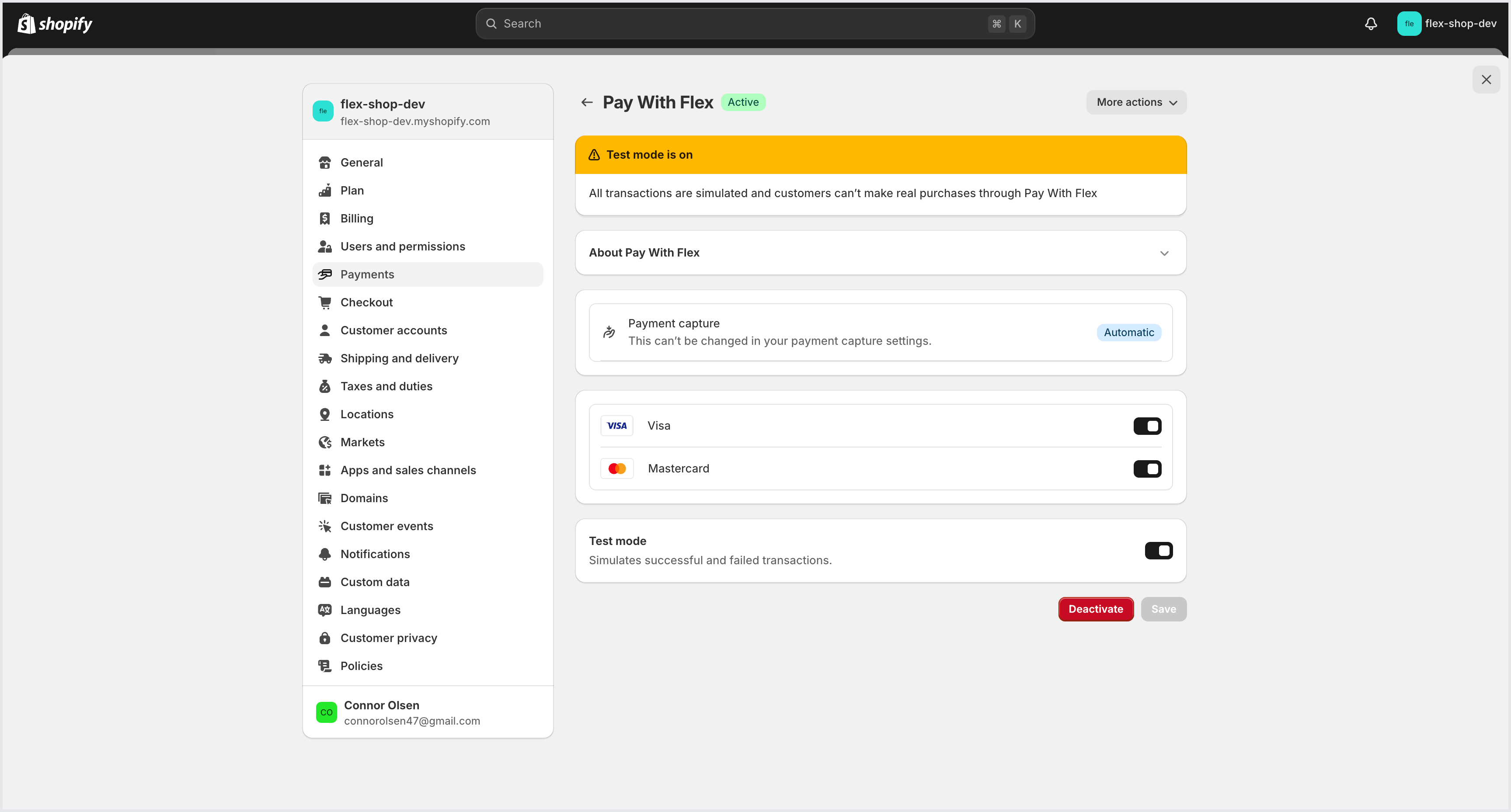
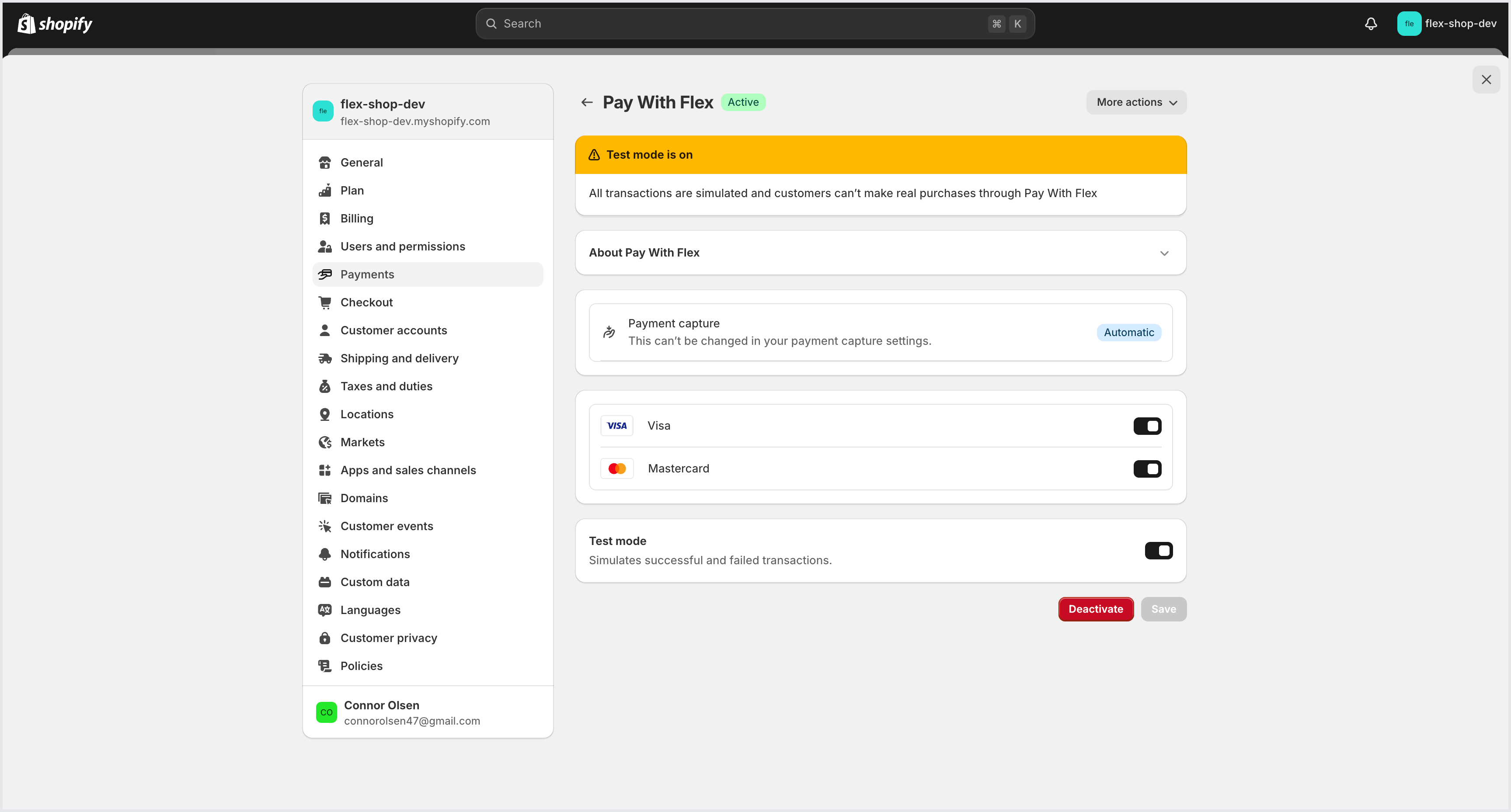
6
Create a checkout
Add a product to your cart and proceed to checkout.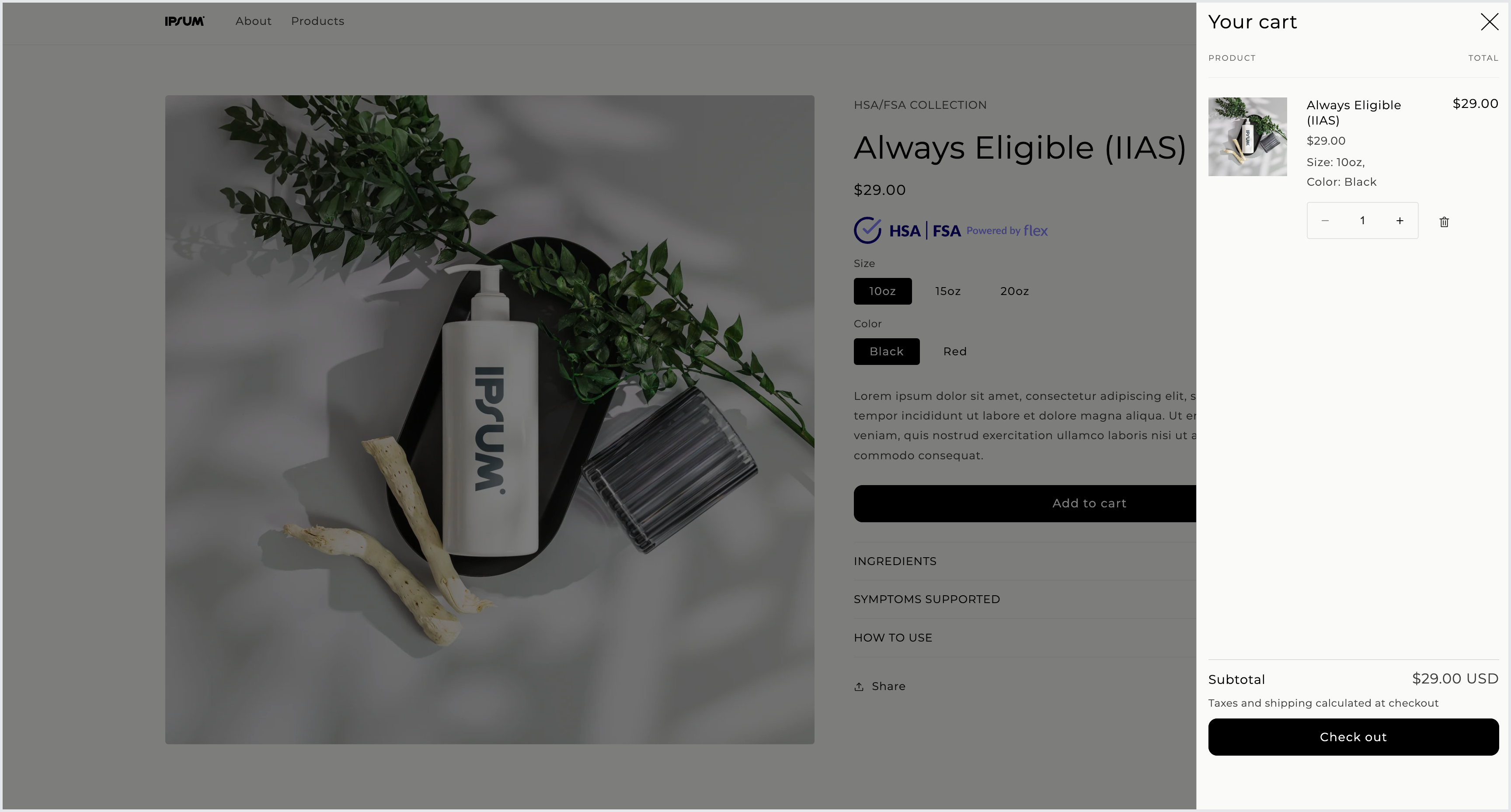
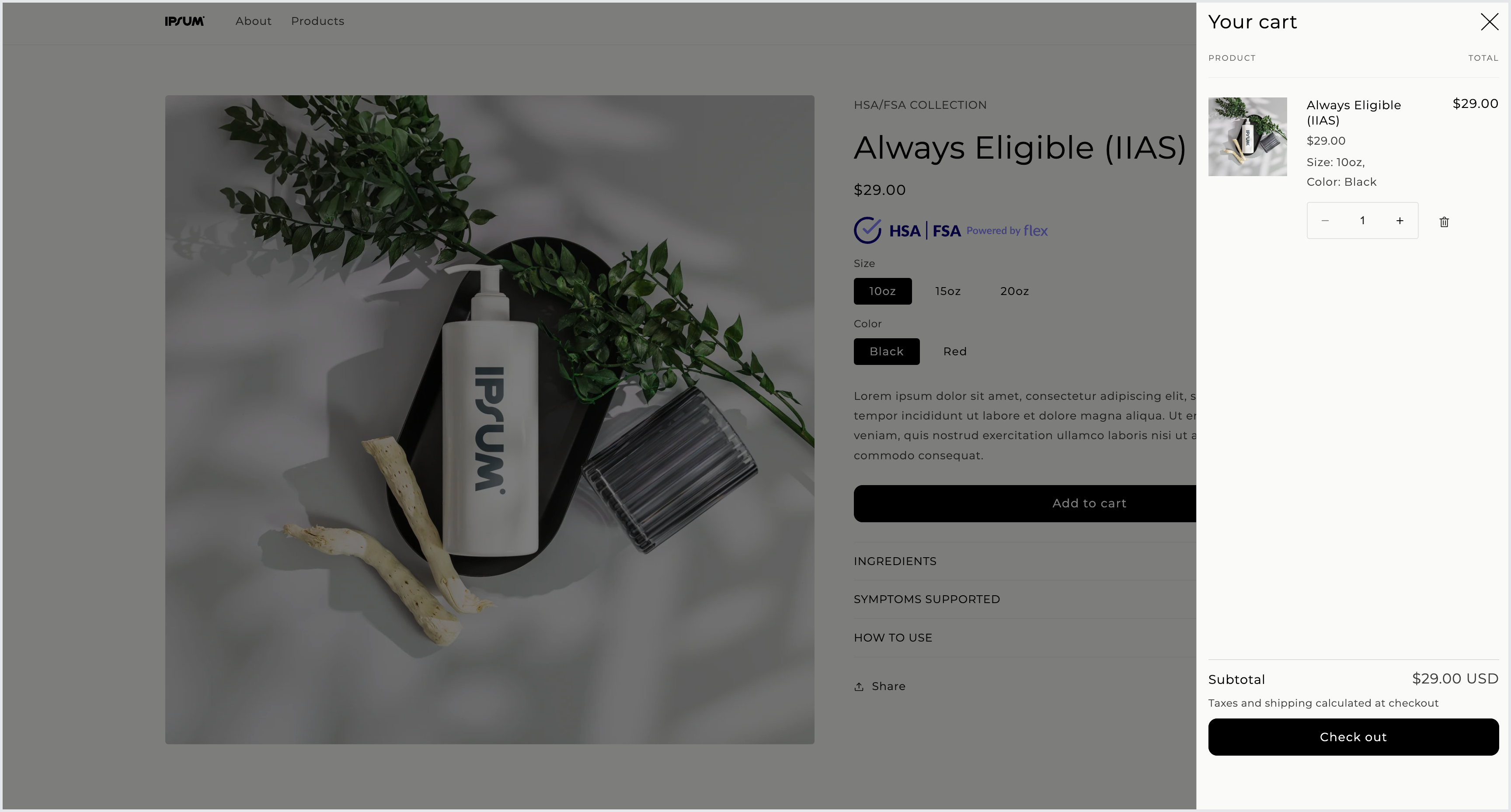
7
Select Flex at checkout
Fill out the necessary information and select Flex | Pay with HSA/FSA.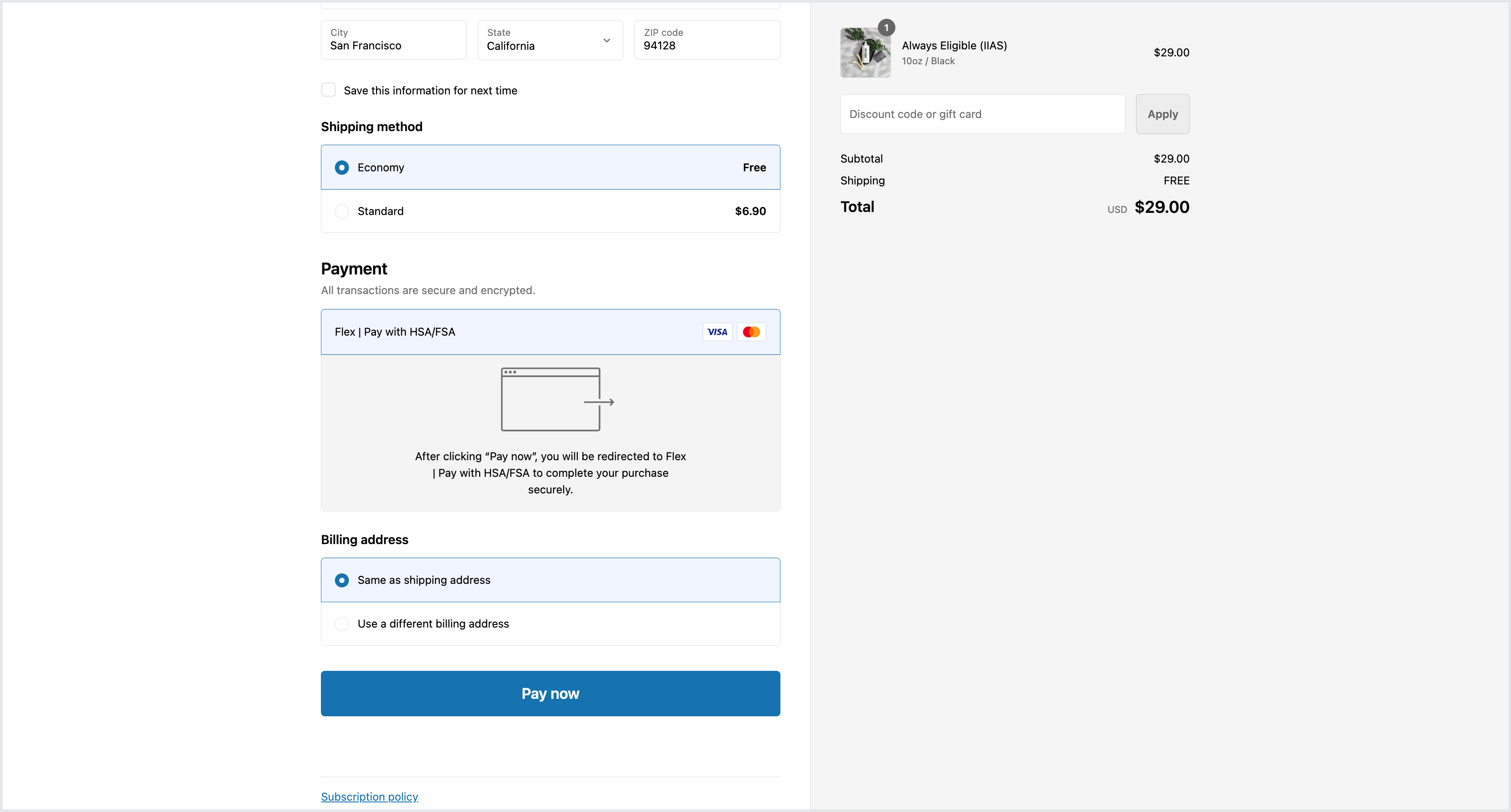
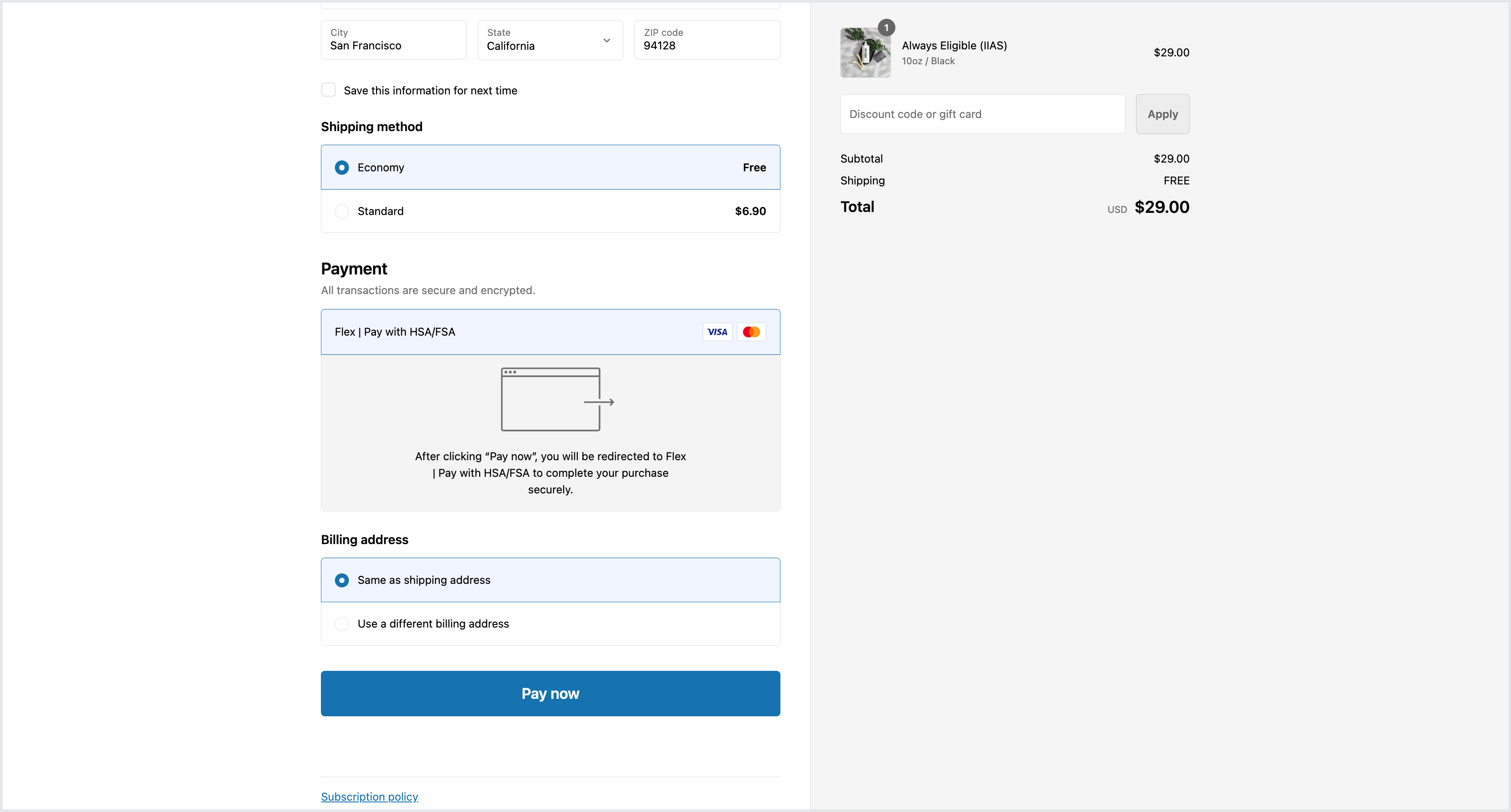
8
Create a test payment
You can use test cards to simulate test transactions, including both successful and declined transactions.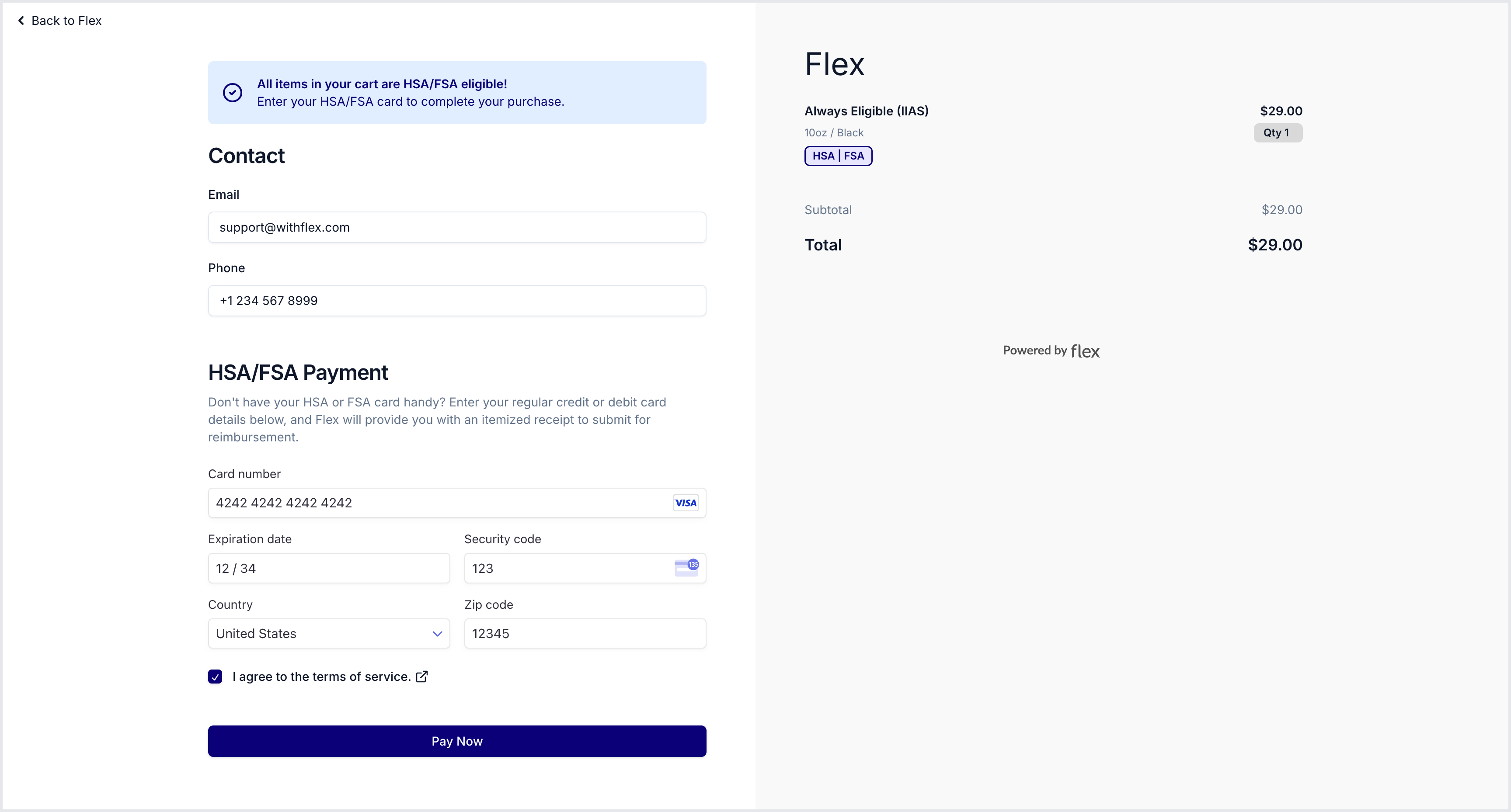
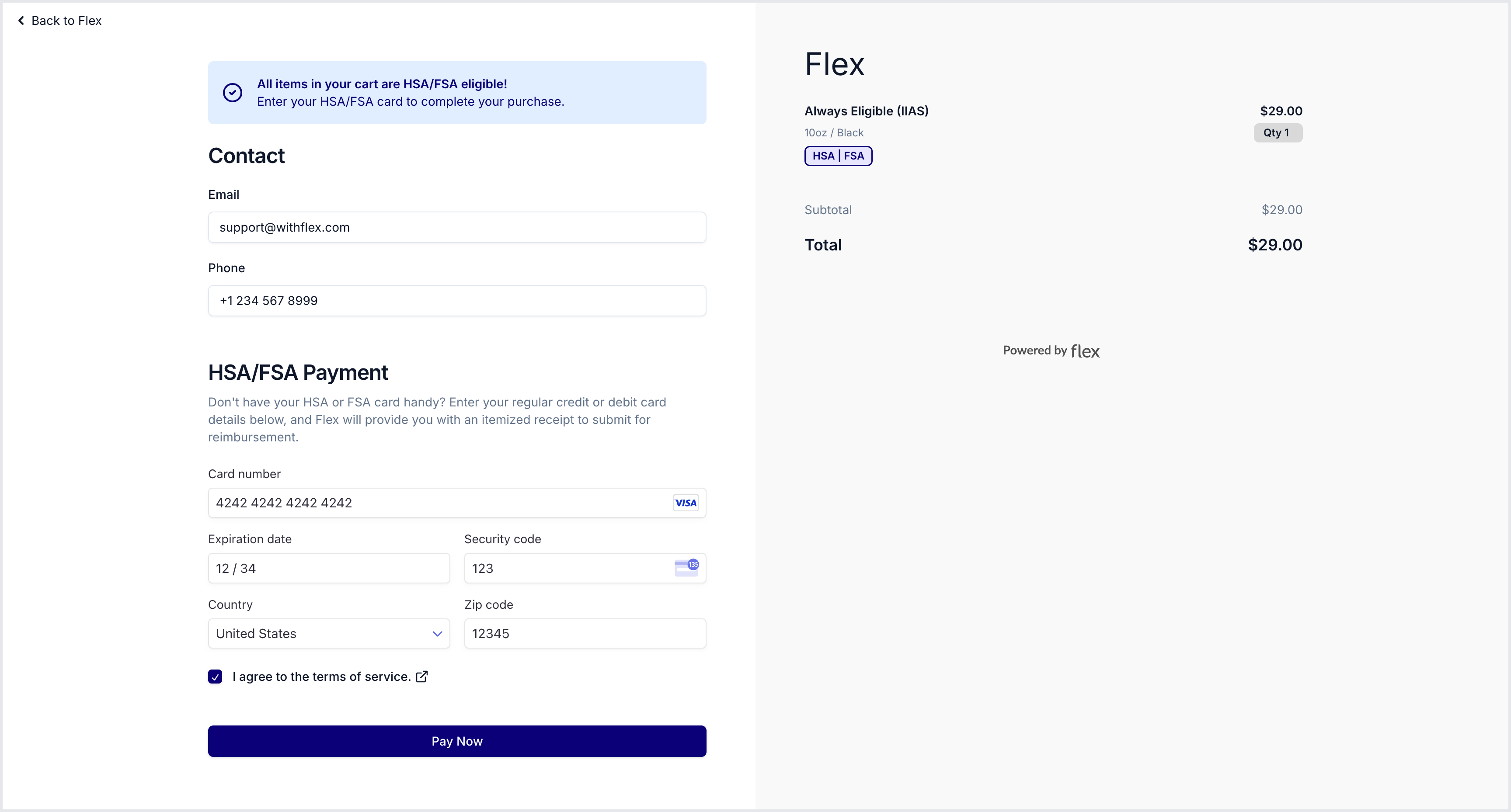
9
View test order
Navigate to the Orders section in your Shopify Admin to view the test order.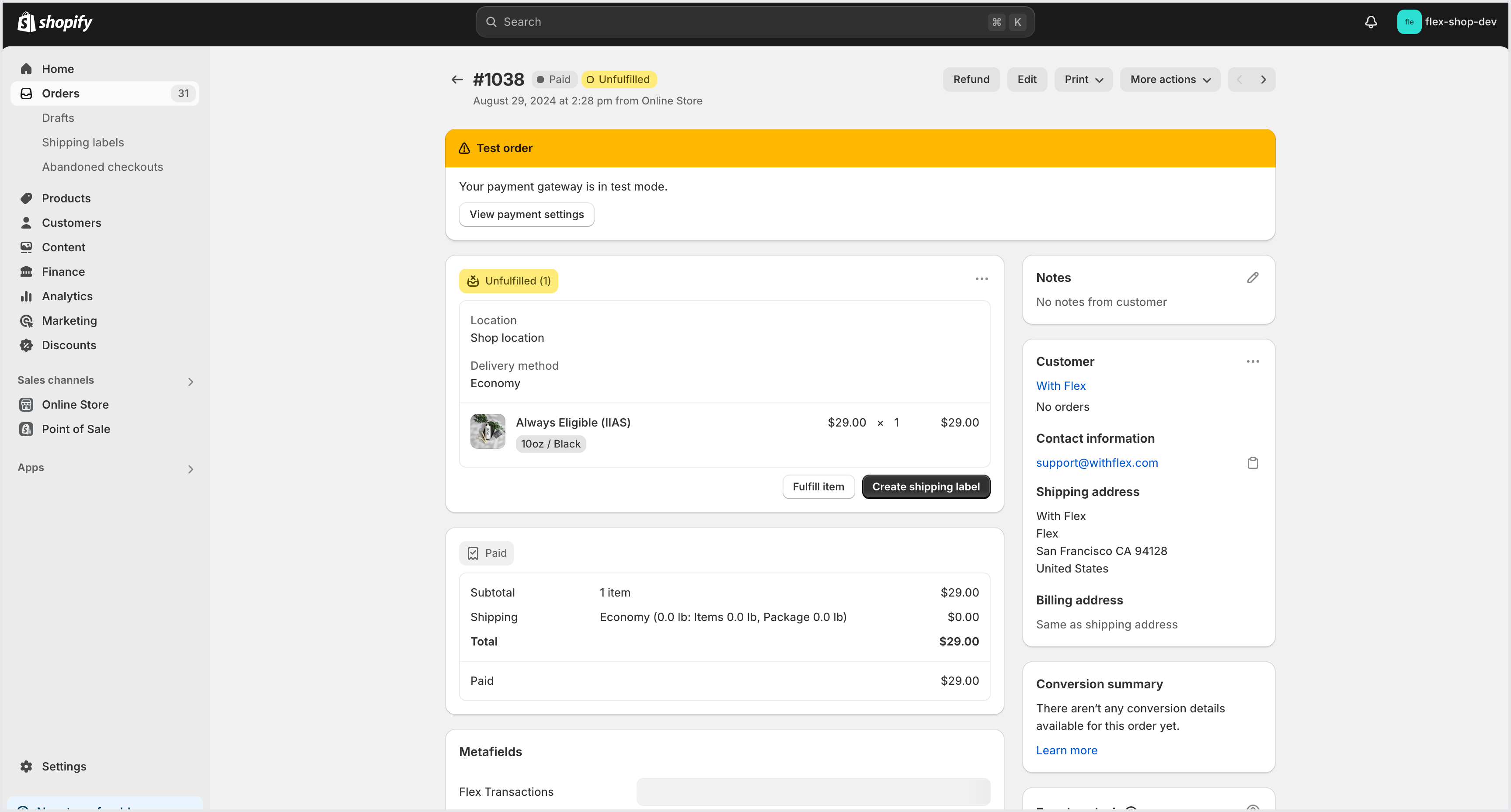
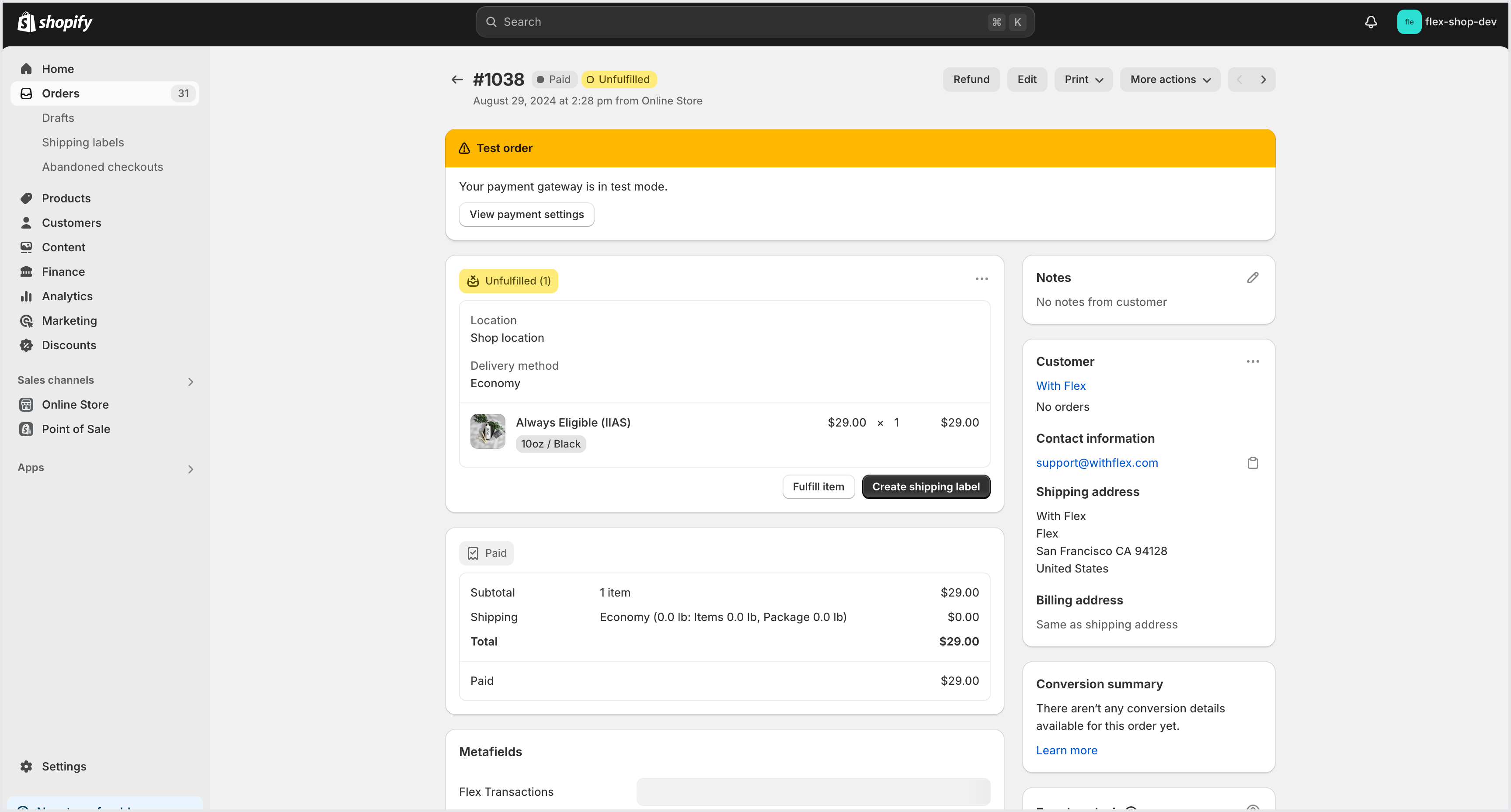
Flex Shopify test store
If you would like to see what the Flex Shopify checkout flow looks like, you can place an order through the Flex Test Store.- Navigate to the Flex Test Store
- Use the password flex to gain access.