Installation guide
1
Create an account with Flex
Navigate to the registration page to create an account. If you already have an account, you can log in here.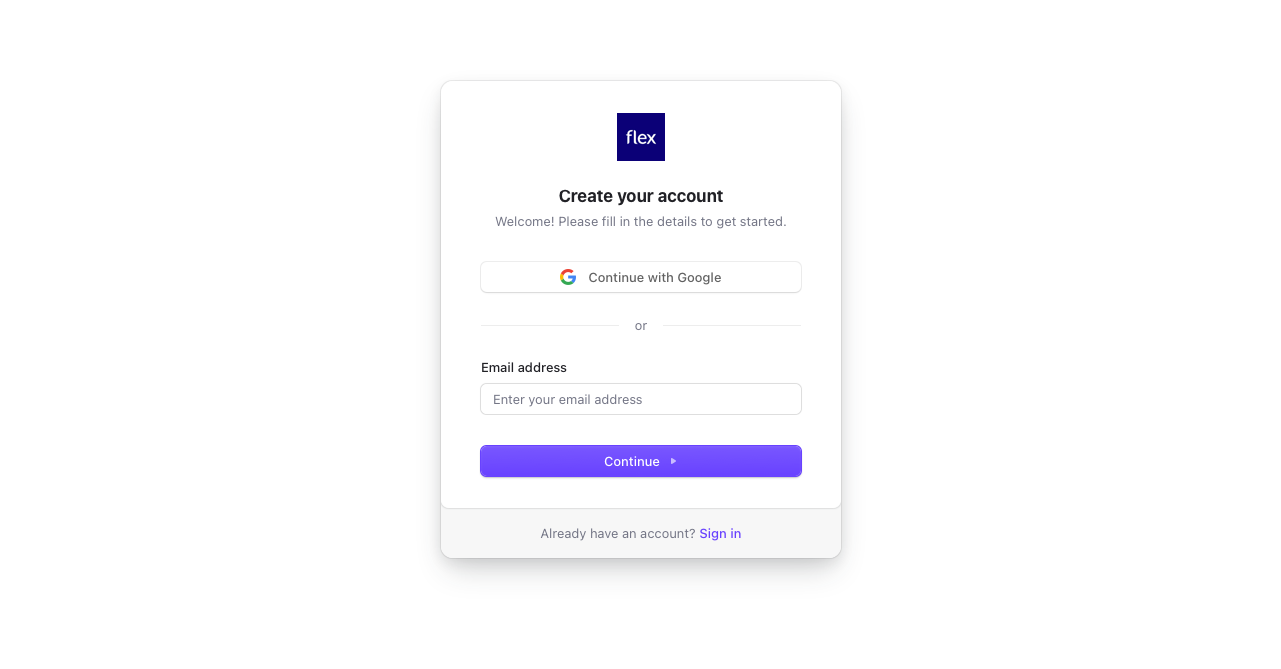
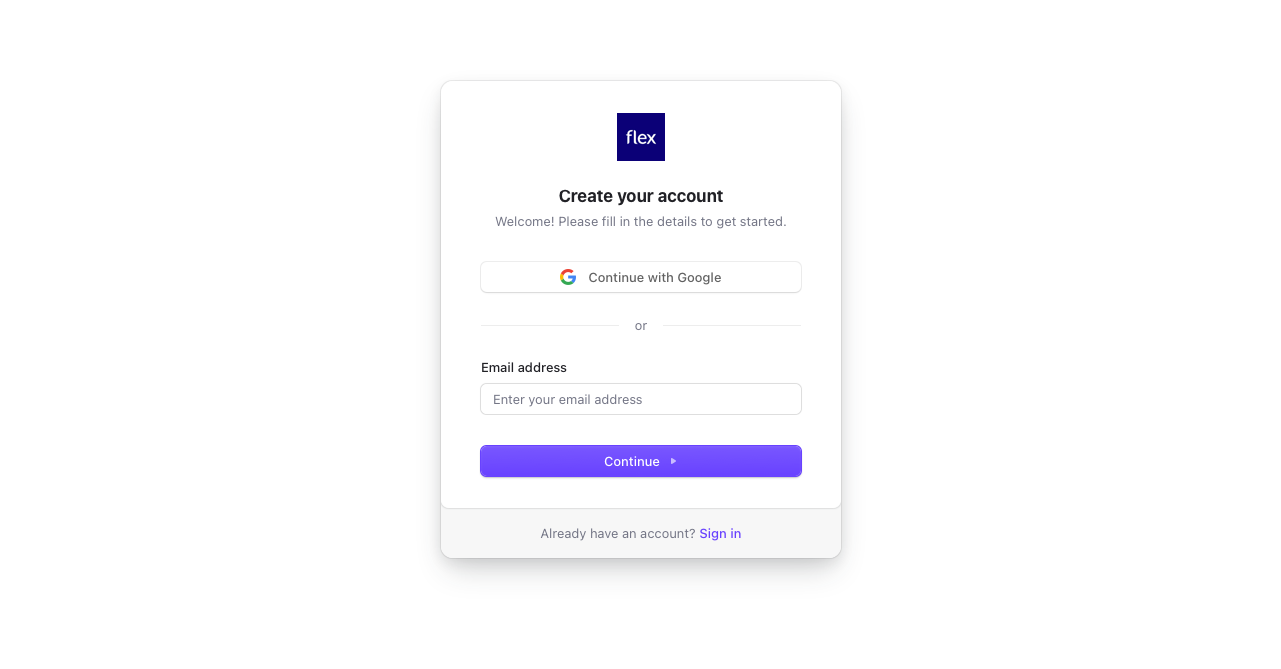
2
Add payout information
Click the prompt at the top of the screen to add your payout information.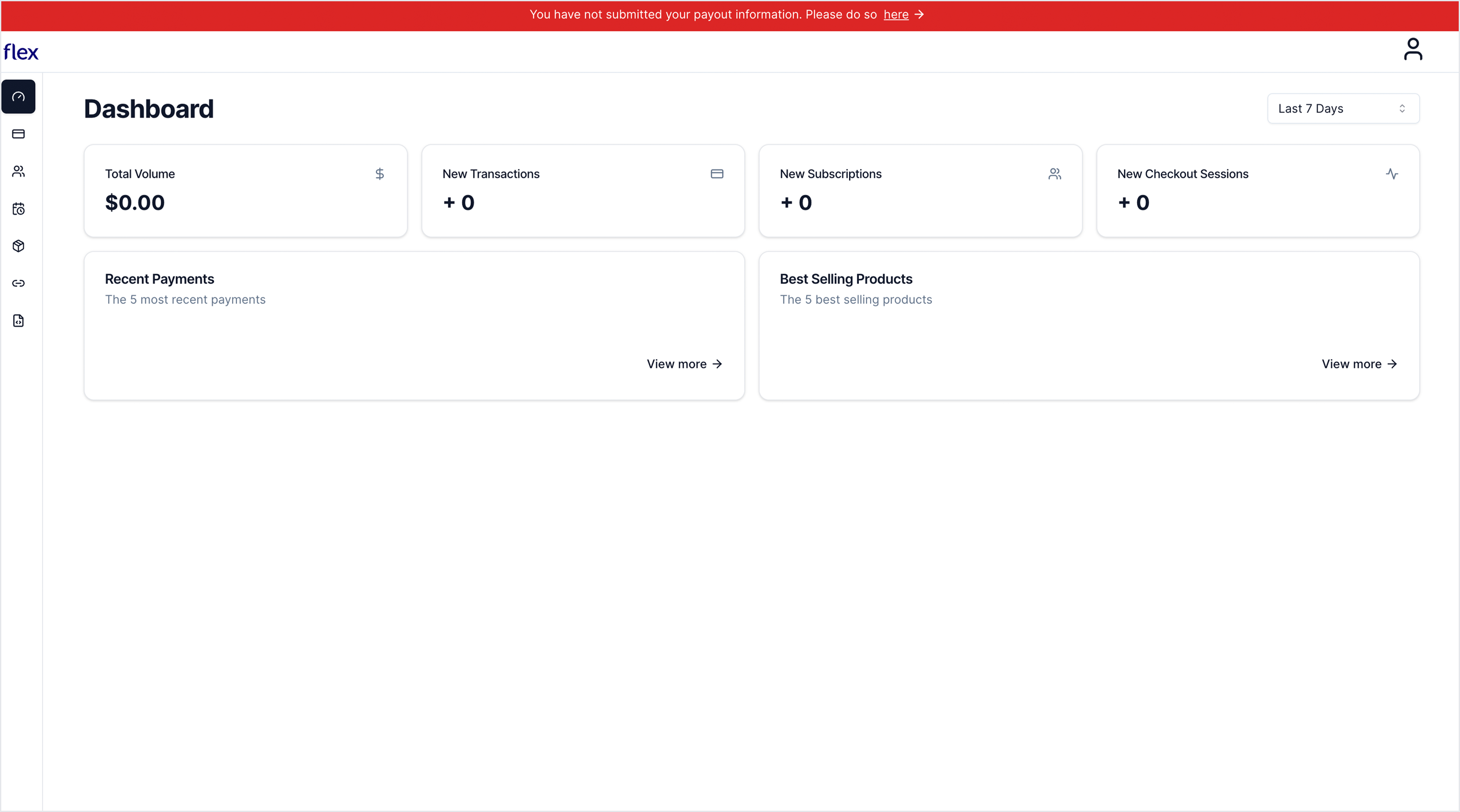
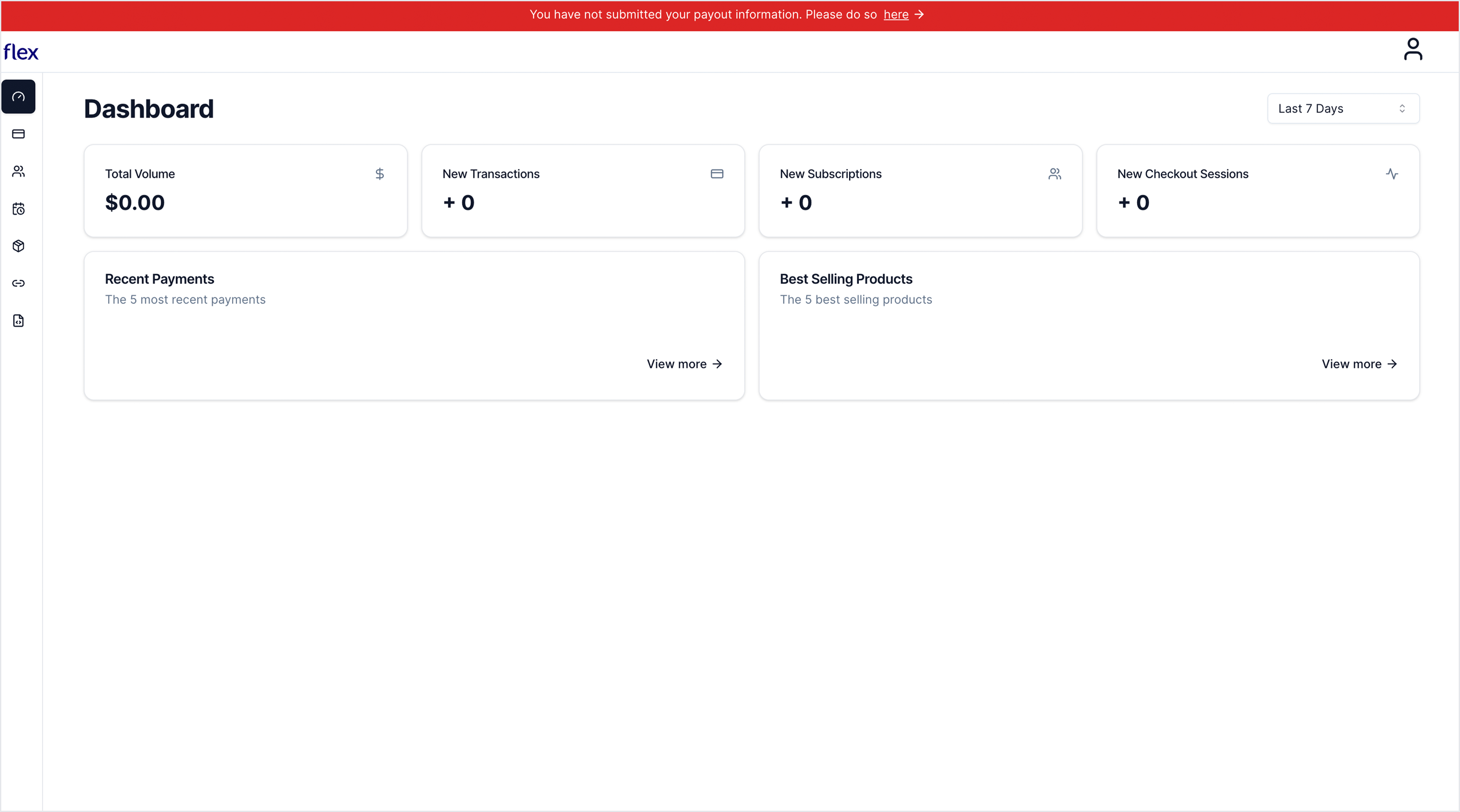
3
Install Flex Shopify Payments App
Navigate to the Flex Shopify Payments App Listing Page and select Install. After selecting install, you will be prompted to the configuration page.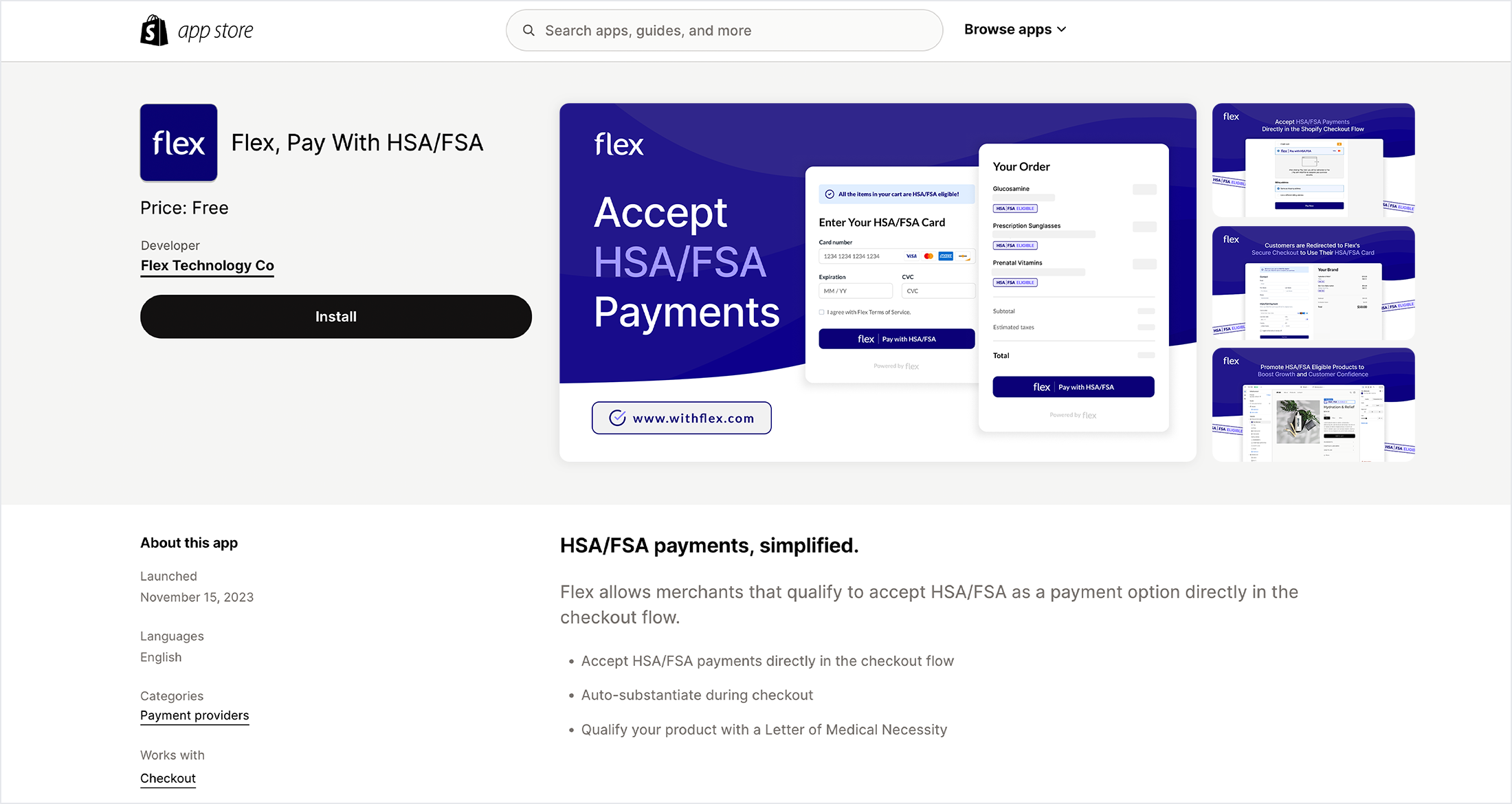
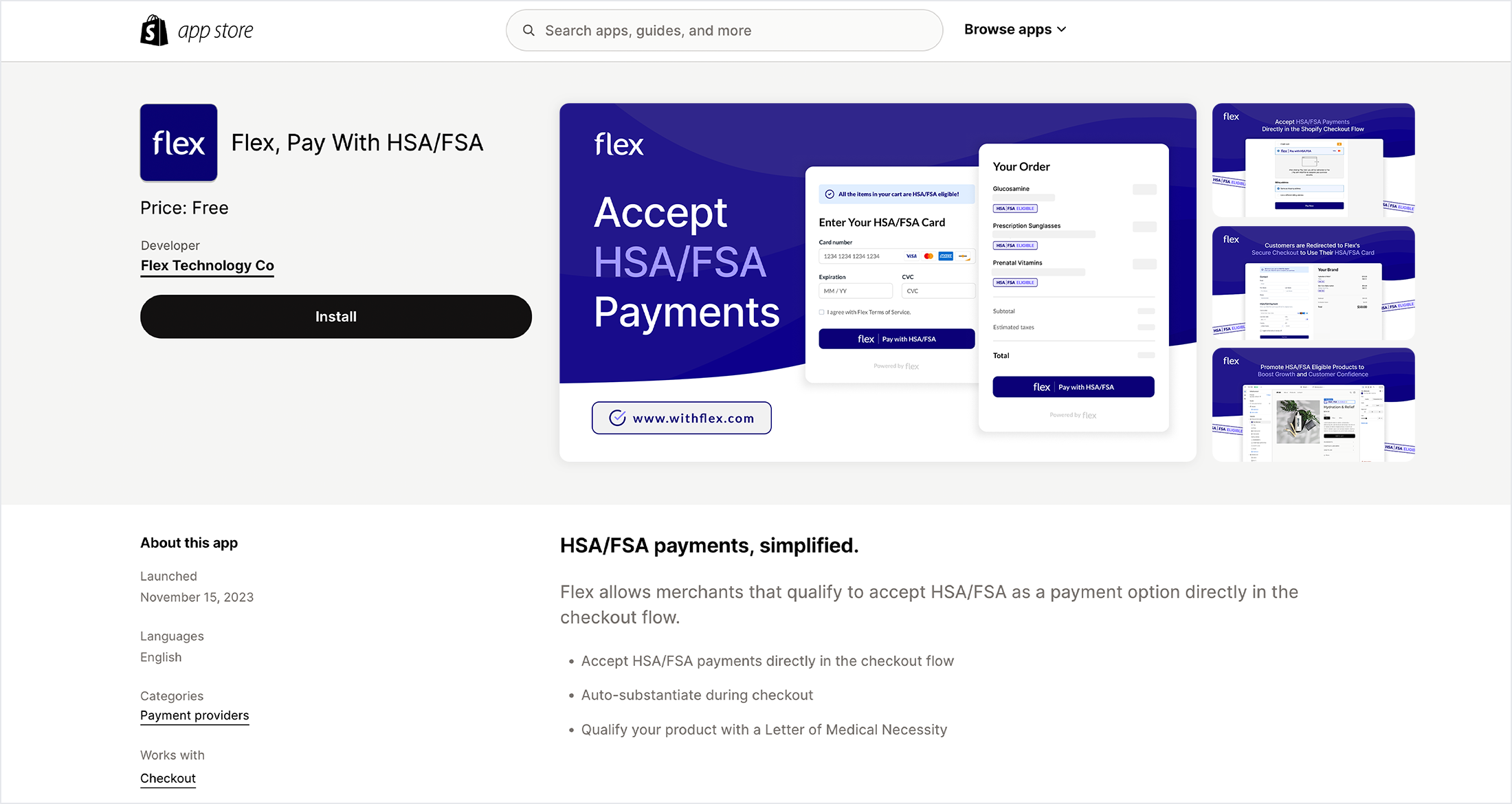
4
Install pixel
The pixel is used to retrieve cart information throughout the customer’s checkout journey. With this cart information, Flex is able to determine which products are HSA/FSA eligible and which are not.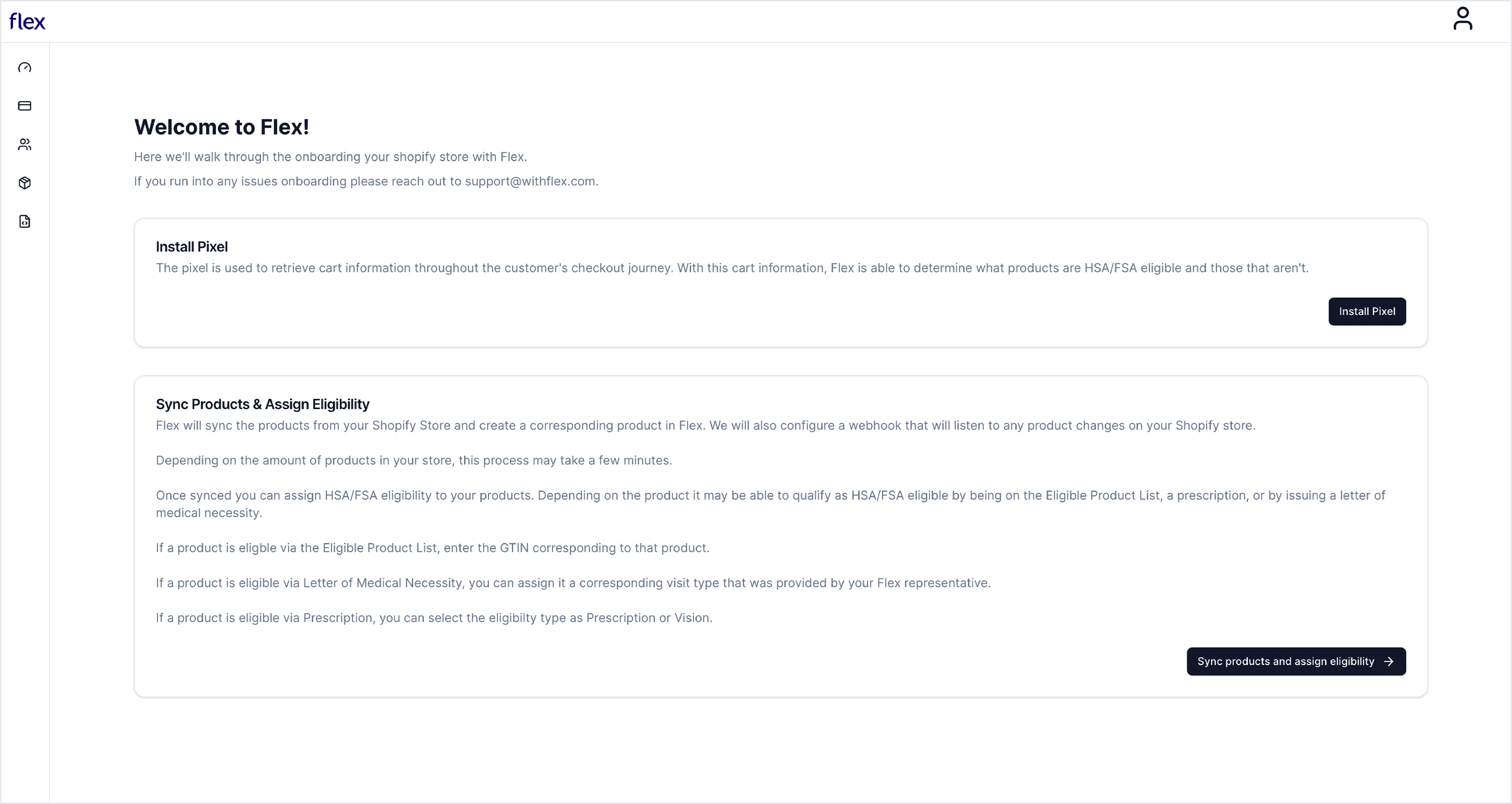
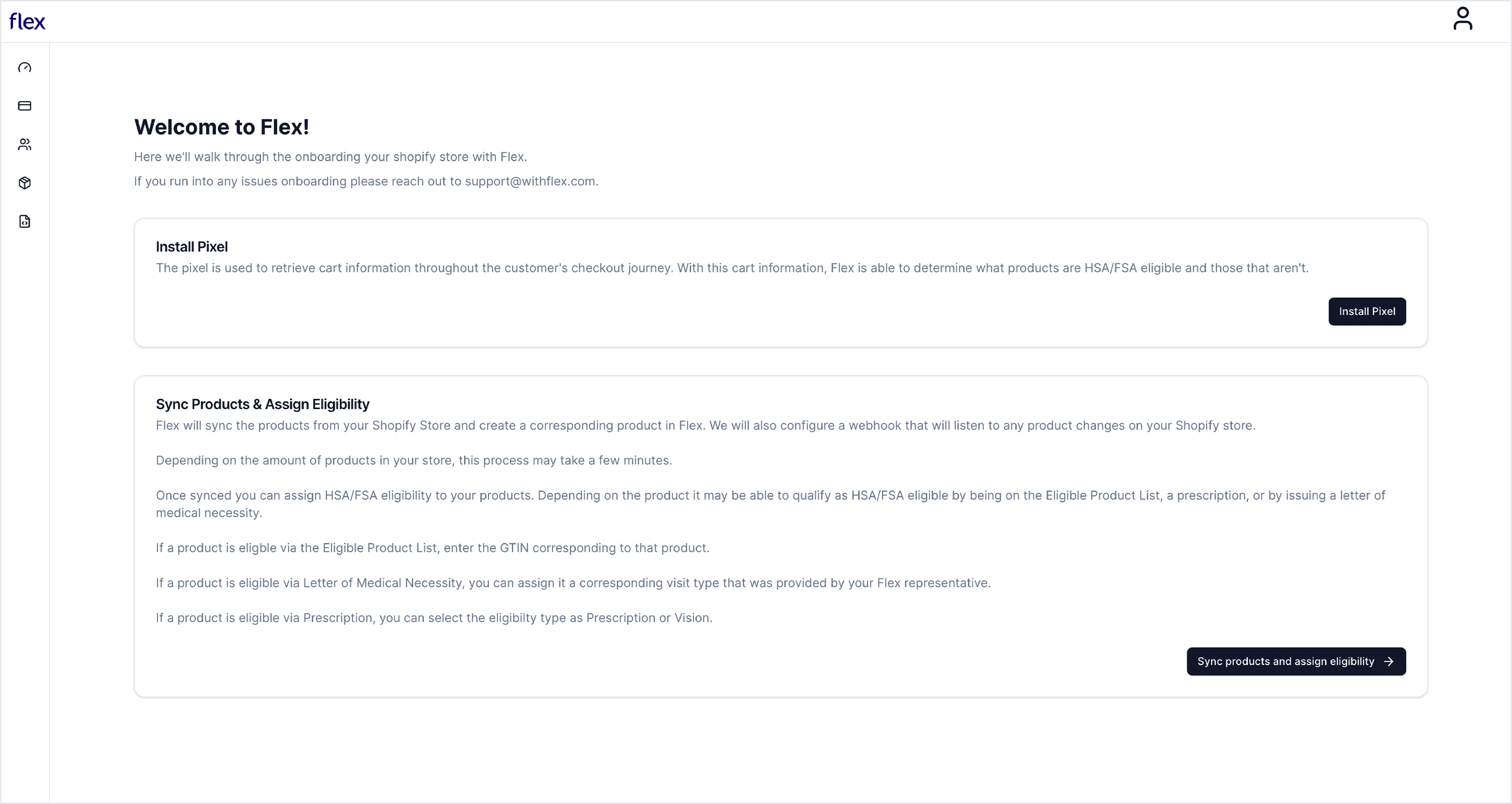
5
Sync products & assign eligibility
Flex will sync the products from your Shopify Store and create a corresponding product in Flex. We will also configure a webhook that will listen for any product changes on your Shopify store.Depending on the number of products in your store, this process may take a few minutes.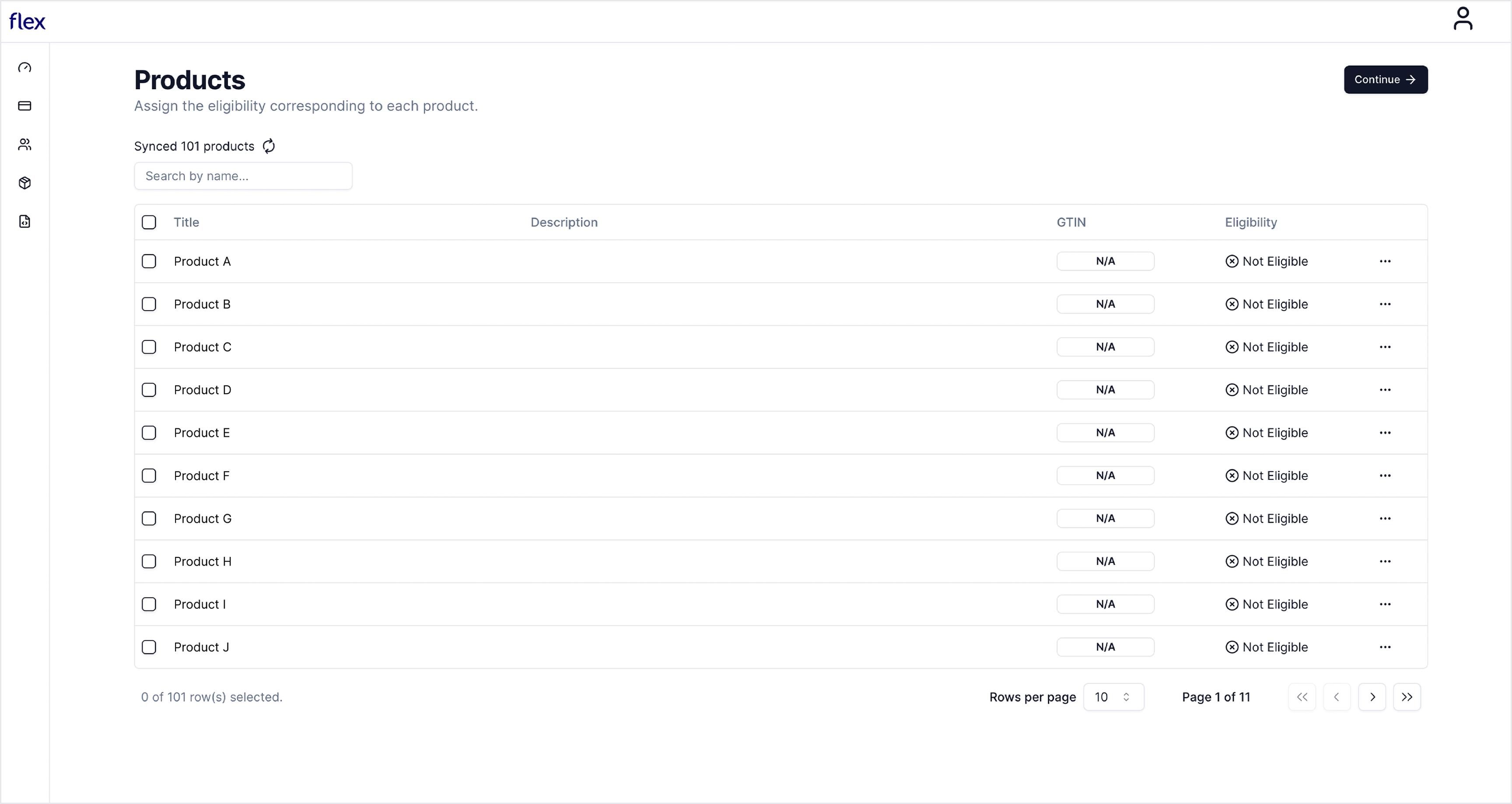
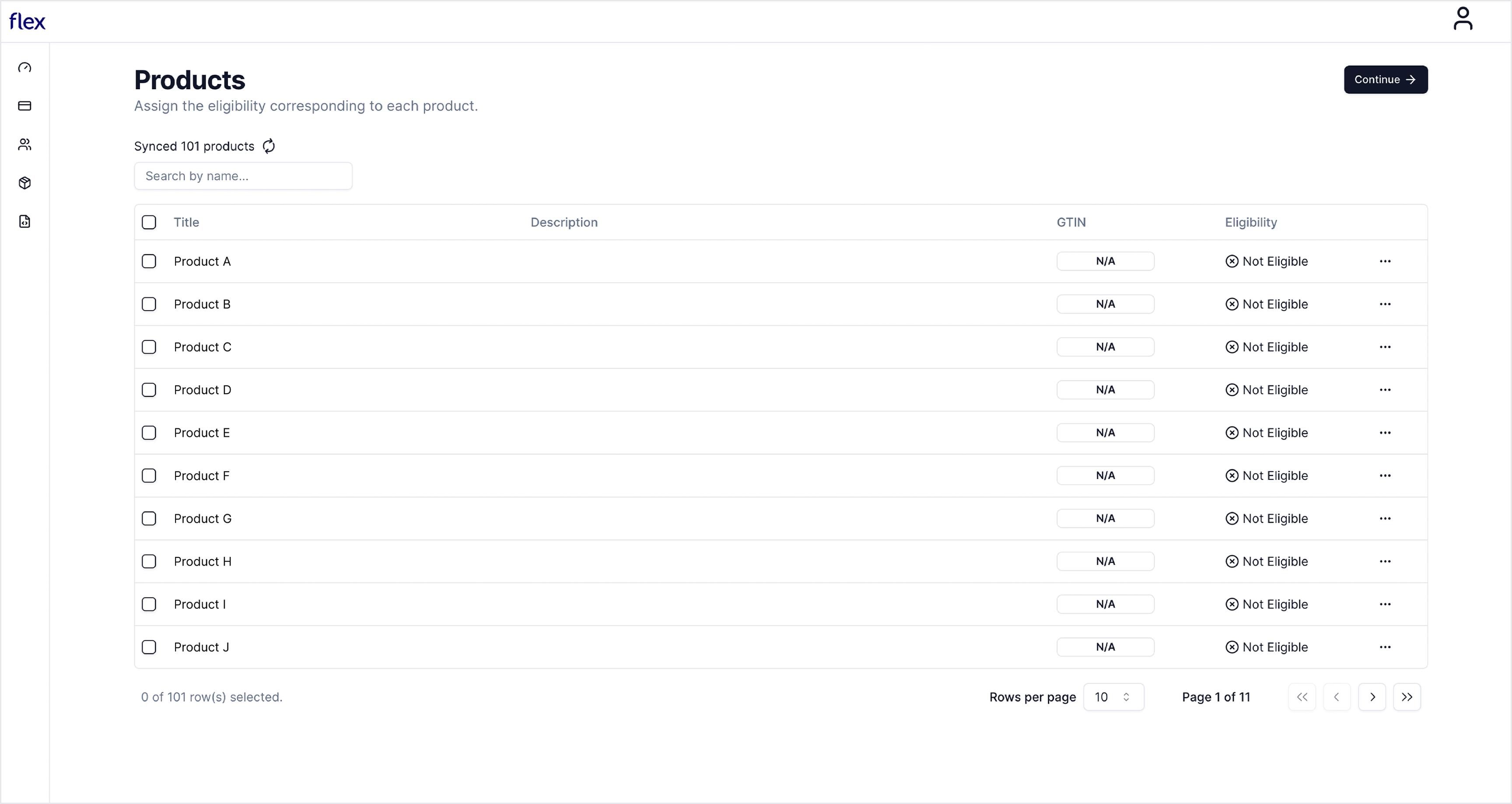
- If a product is eligible via the Eligible Product List, enter the GTIN corresponding to that product.
- If a product is eligible via Letter of Medical Necessity, you can assign it a corresponding visit type that was provided by your Flex representative.
-
If a product is eligible via Prescription, you can select the eligibility type as Prescription or Vision.
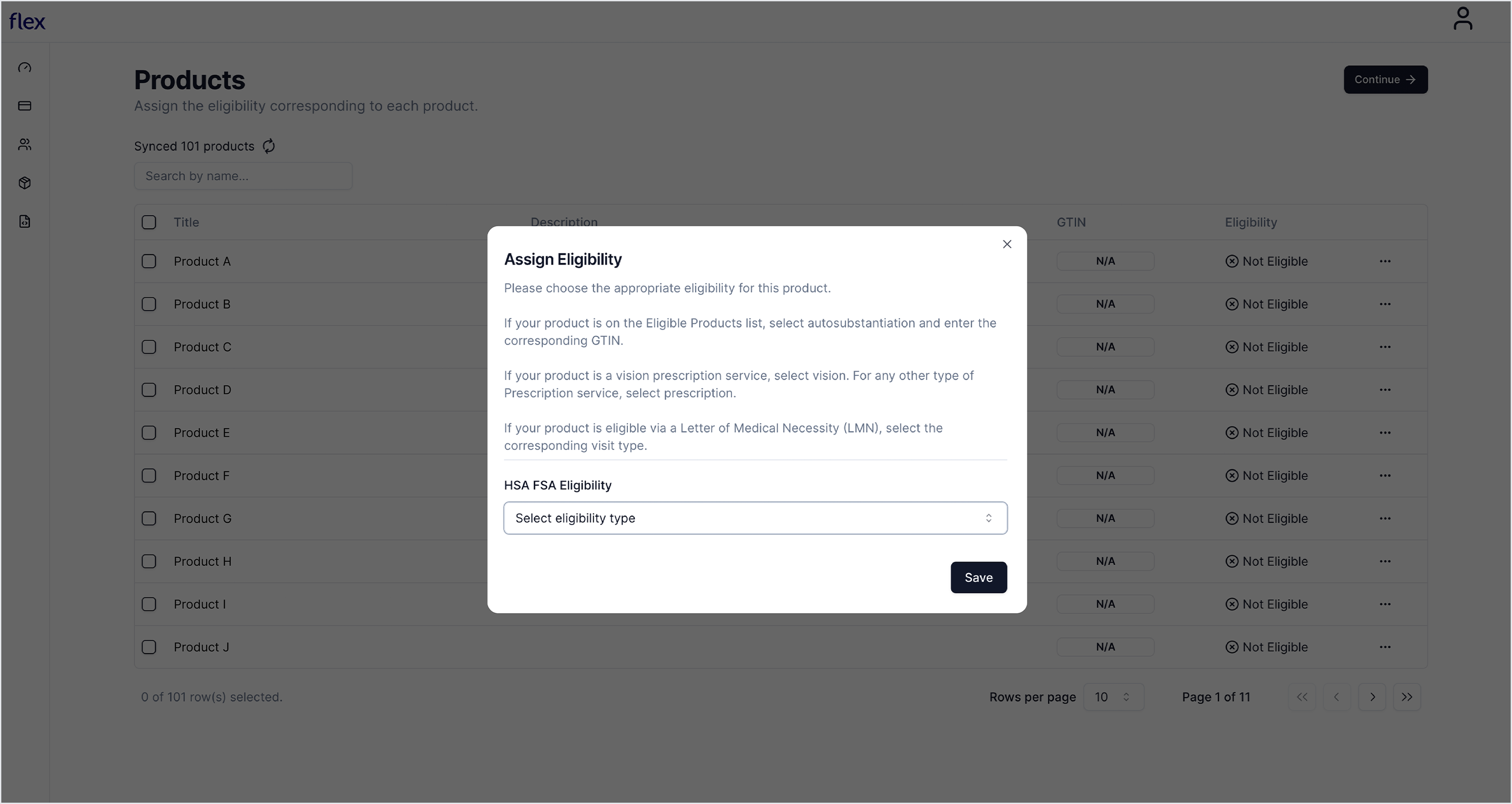
6
Confirm Flex checkout functionality
Navigate to Settings and select Customer Events to verify the Flex Pixel status is ‘Connected’.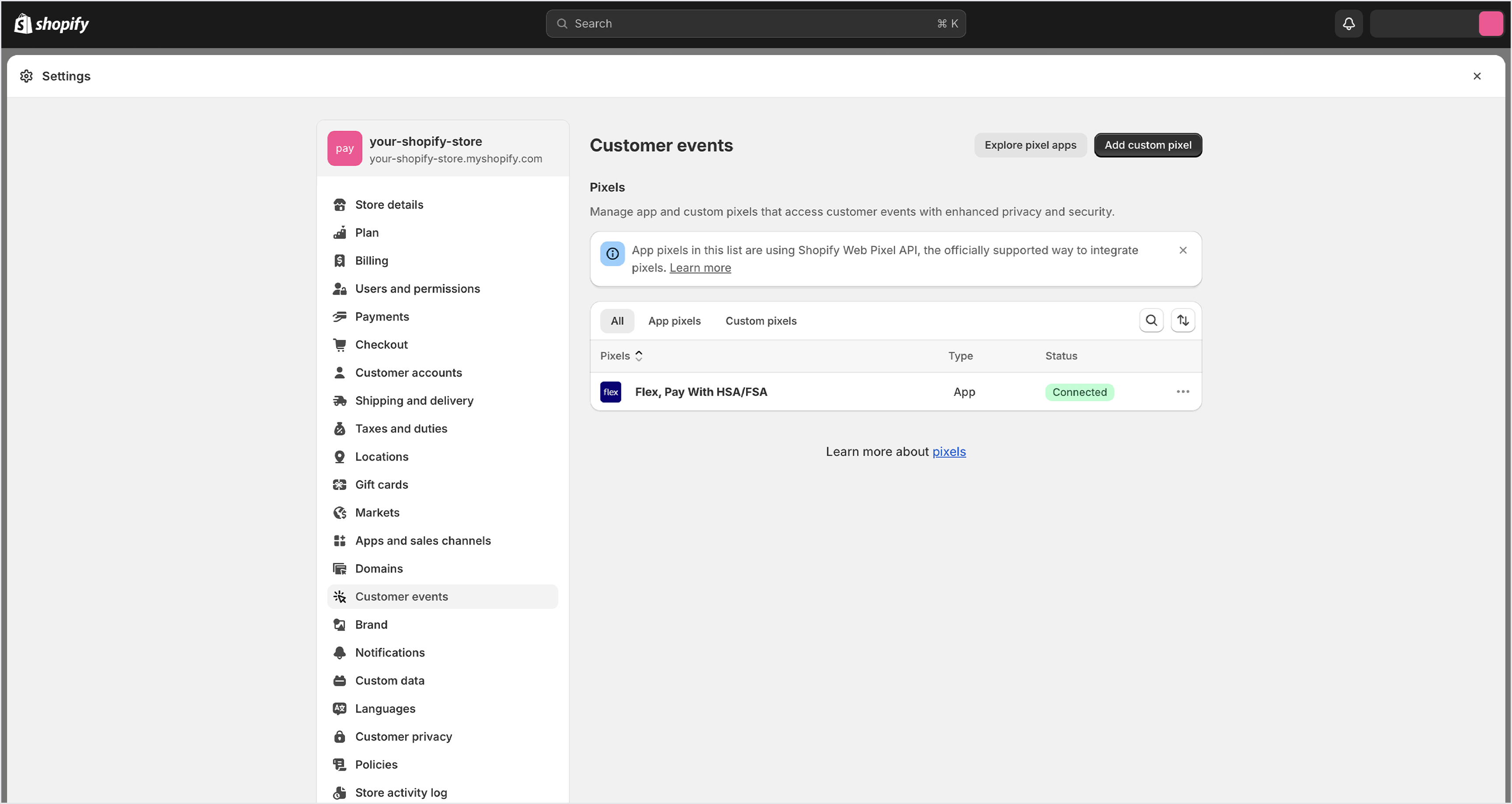
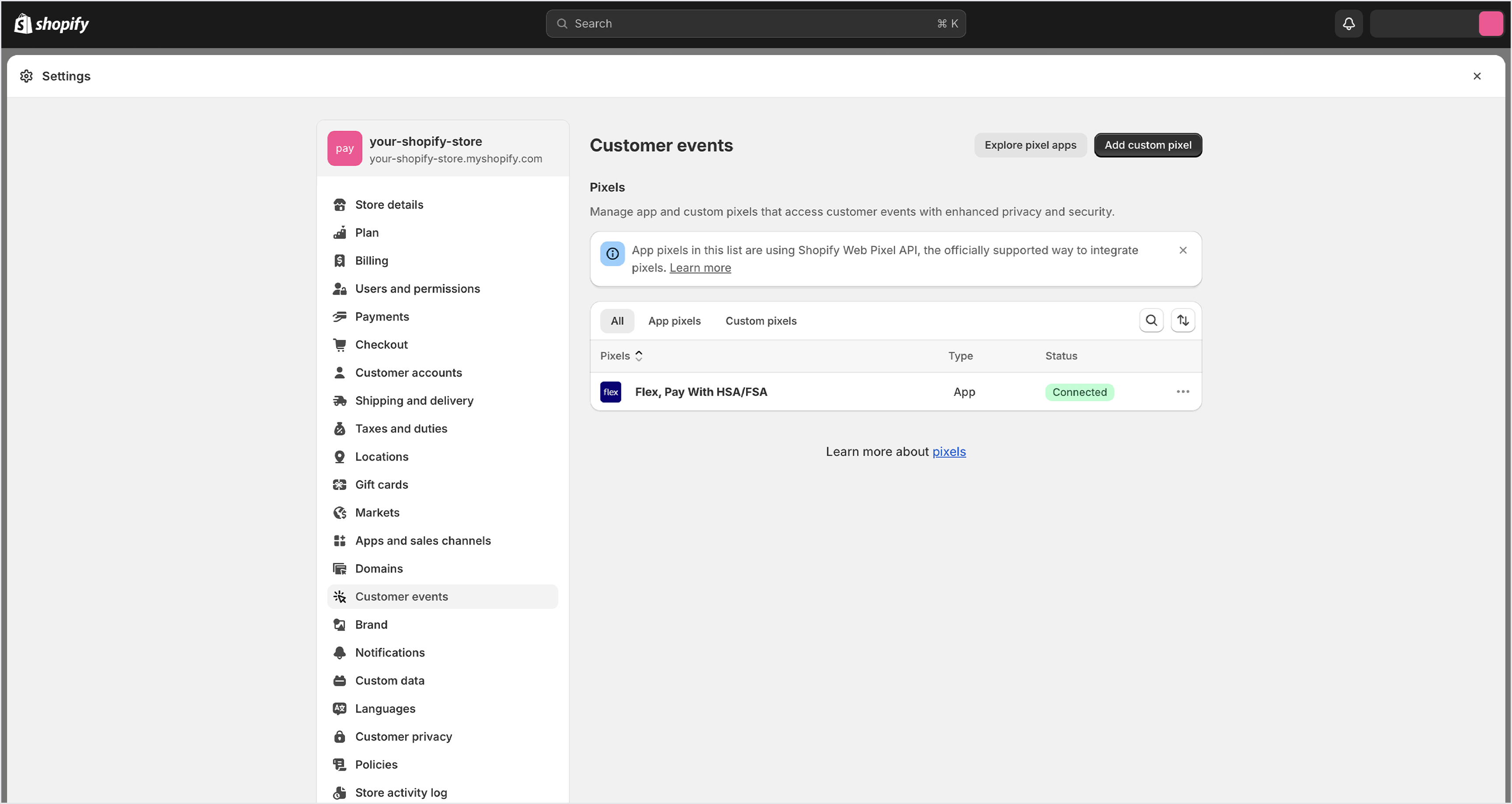
7
Confirm Flex payment functionality
Navigate to Settings and select Payments to verify that “Pay with Flex” is set to ‘Active’.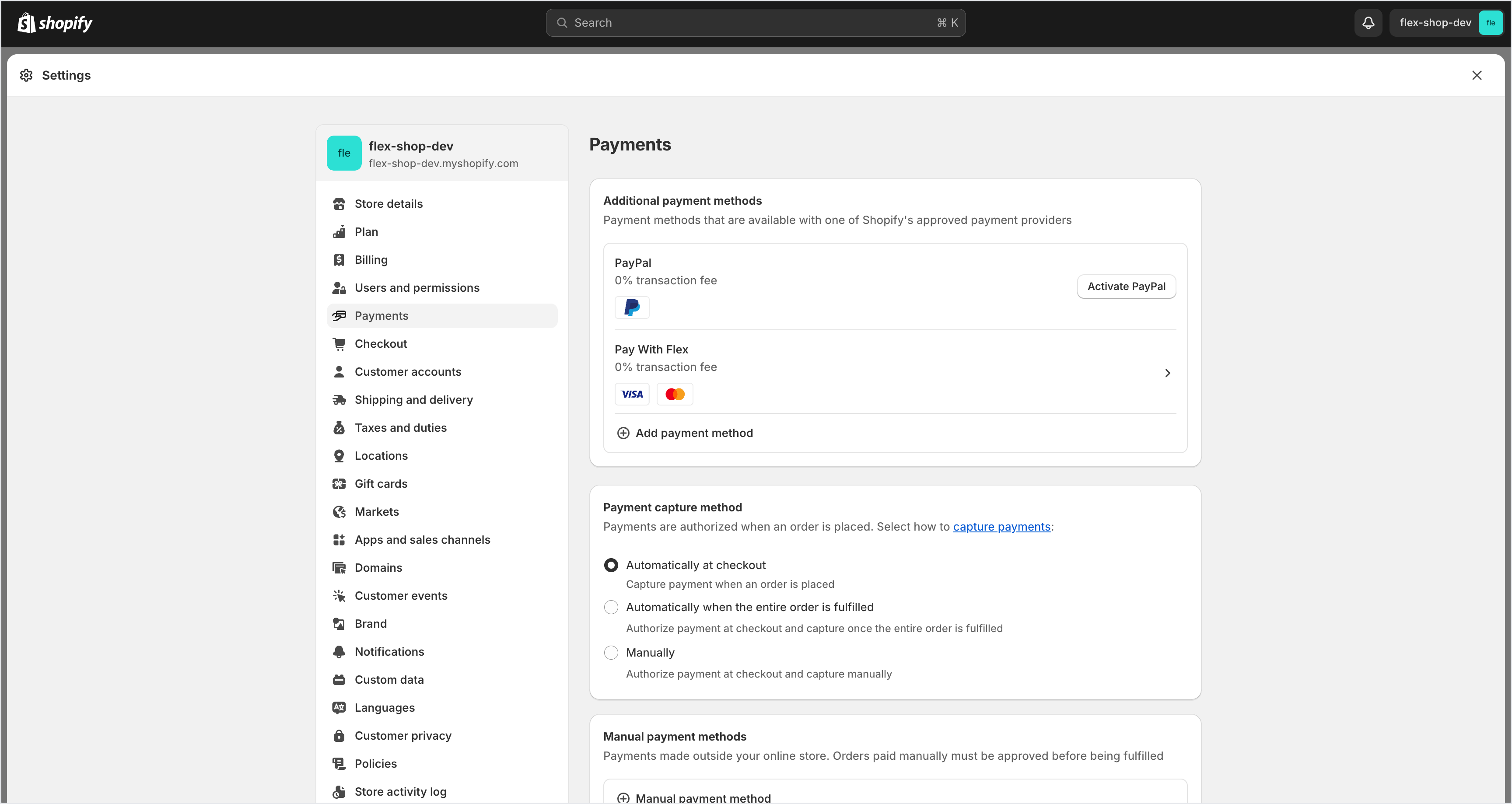
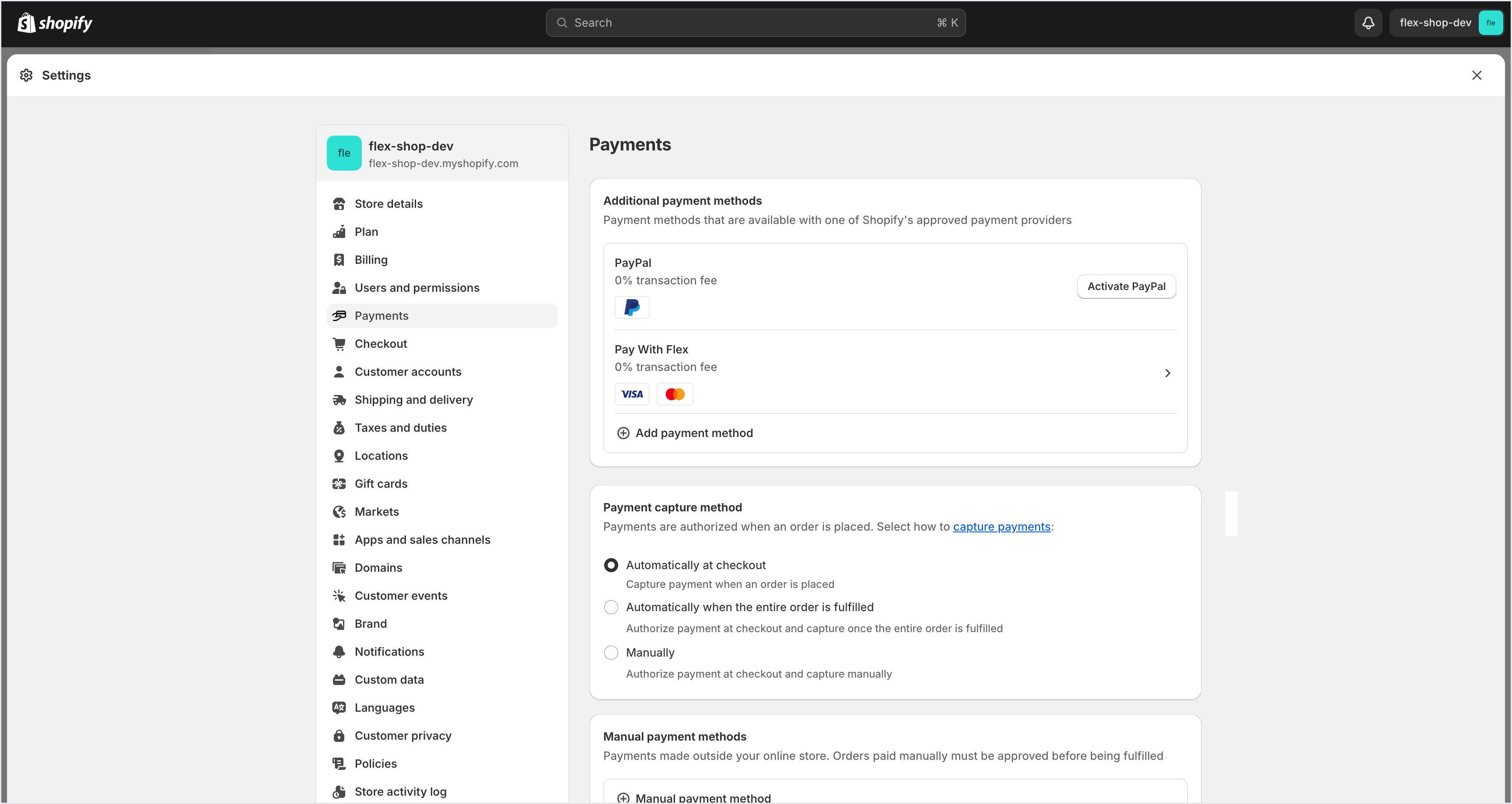
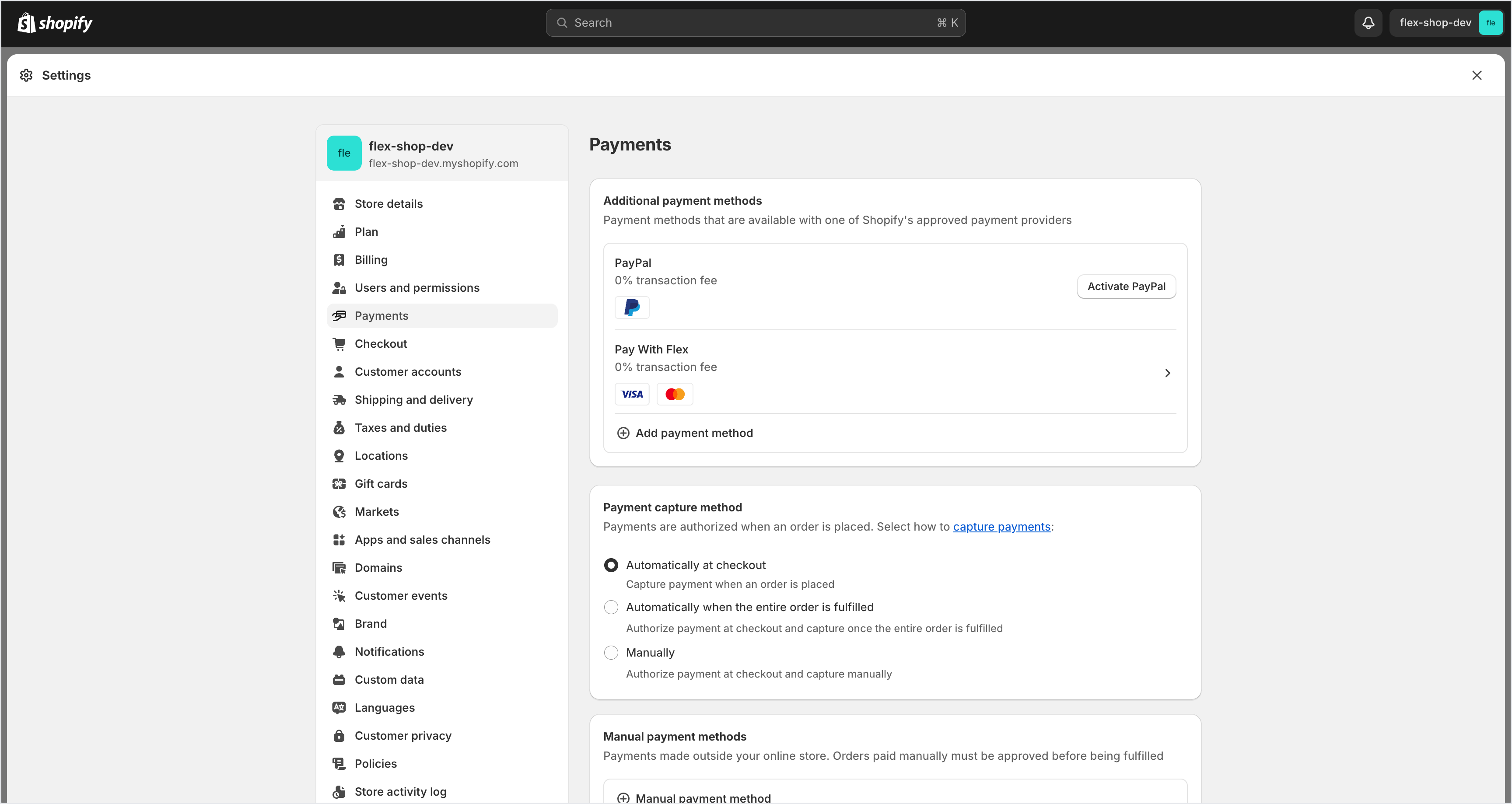
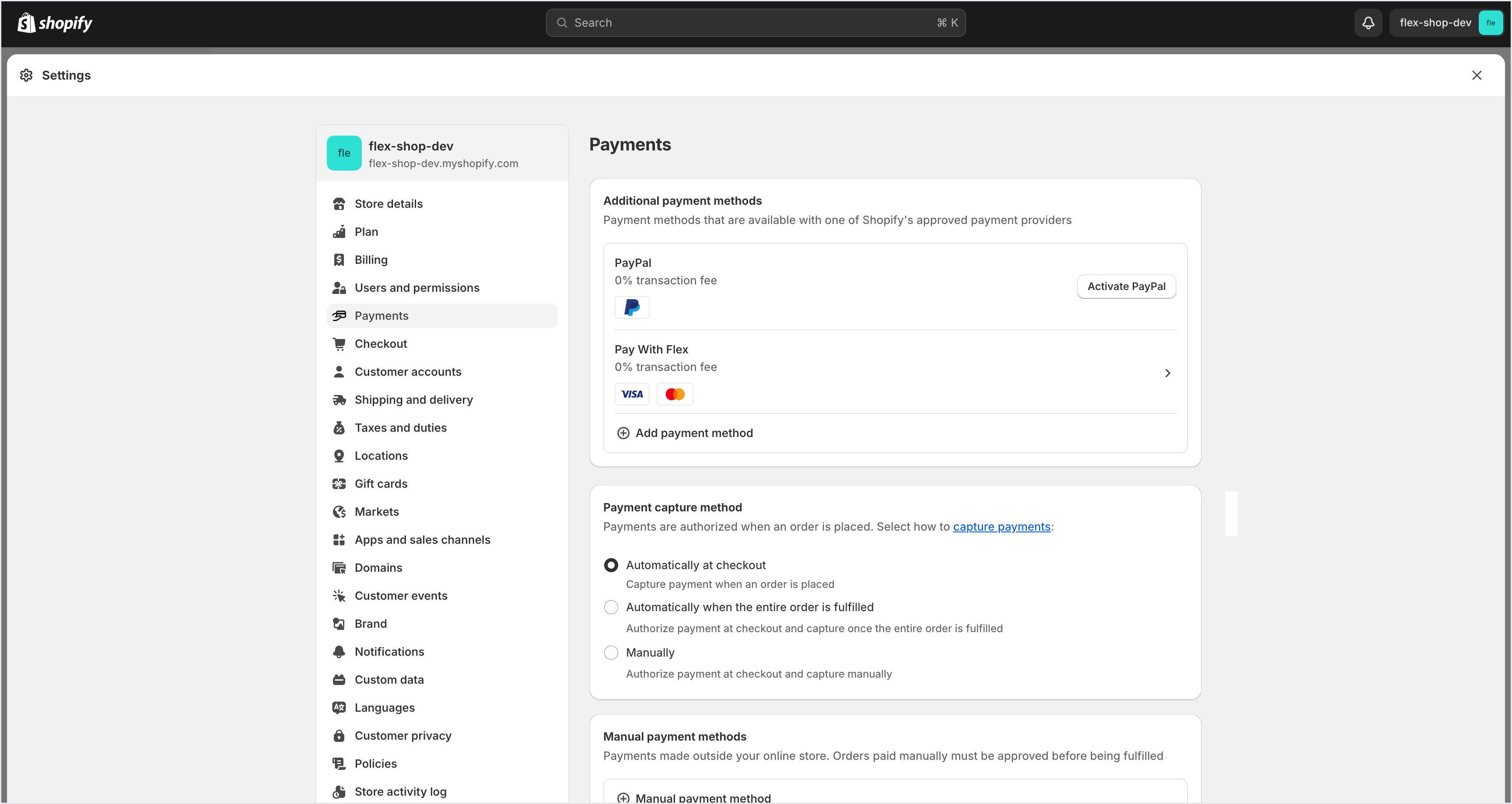
8
You're all set!
You have successfully installed the Flex Shopify Payments App and enabled Flex Shopify Payments on your store.